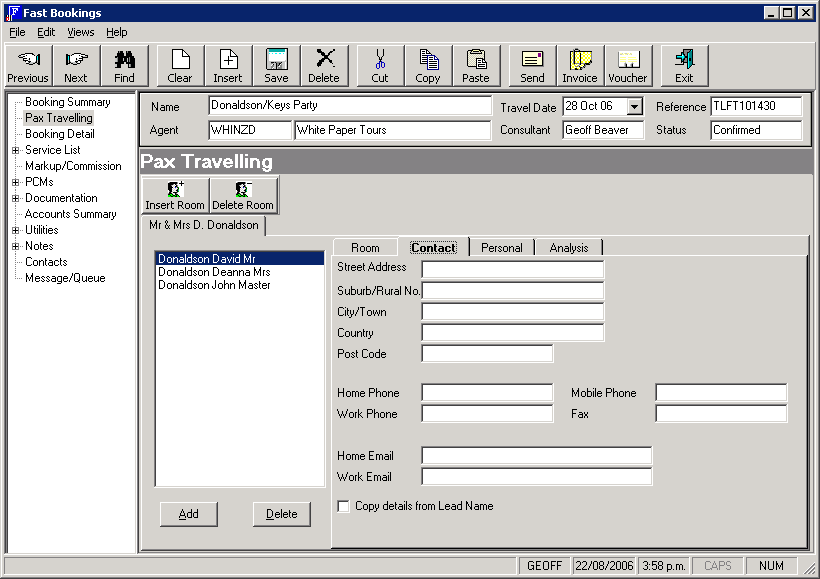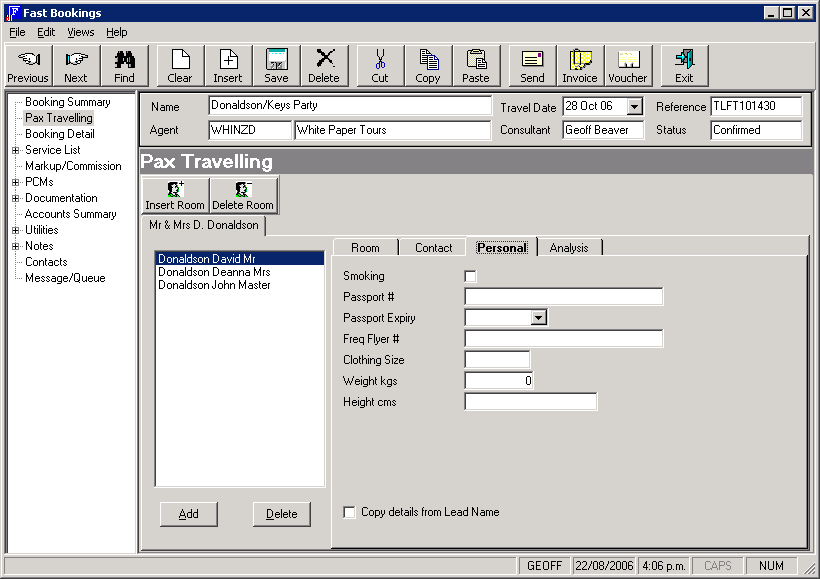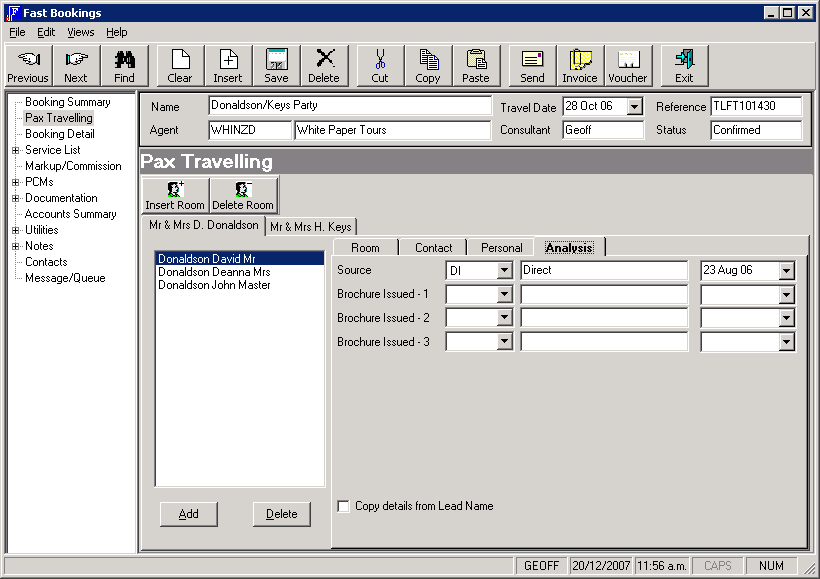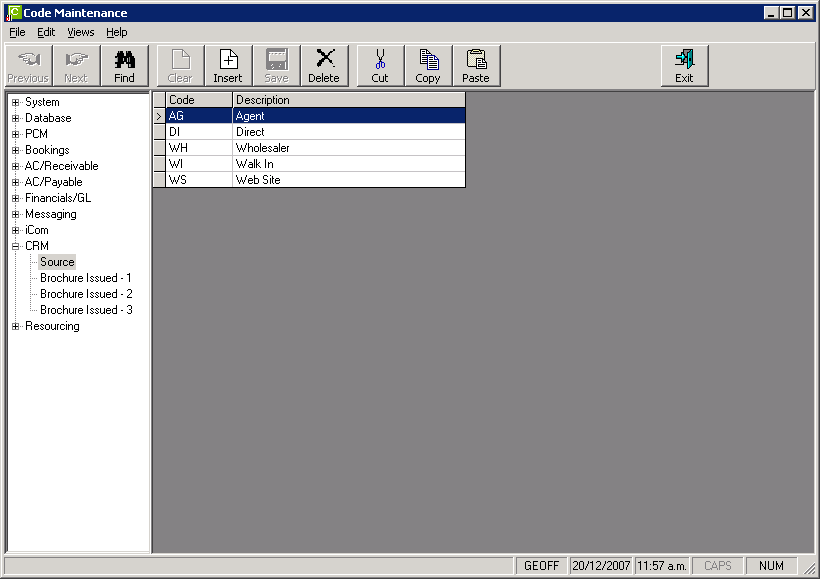Open topic with navigation
(continued from Pax Travelling)
CRM Integration (Elective Option)
When the CRM INI setting CRM_FB_INTEGRATION is set to ‘Y’, then the CRM tabs can be set up. Initially, there are five unlabelled address fields under the ‘Contact’ tab. There are no fields or field labels visible under the other tabs. The fields, types of field and field labels are all user definable using CRM INI settings. There are 11 fields available under the ‘Contact’ tab and up to 10 fields are available for the Personal Tab. The Analysis tab can have 10 rows of three fields per row.
|

|
Data can be set up in each tab for each name in the room. Highlight the name in order to input data for that name.
If the detail is the same for each name, then set up the data against the designated Lead Name and the checkbox ‘Copy details from Lead Name’ can be checked in each tab to copy the data to each passenger name.
|
Screen Shot 11: CRM Contact Tab
The 11 fields in this tab are predetermined as address/contact fields. The Post Code Field cannot be labelled. The field ‘Copy details from Lead Name’ is not a user defined field, and cannot be labelled.
To produce the labels as above, the following CRM INI entries have been made:
|
CRM INI Field
|
Value
|
|
CRM_ADDRESS1_LABEL
|
= Street Address
|
|
CRM_ADDRESS2_LABEL
|
= Suburb/Rural No.
|
|
CRM_ADDRESS3_LABEL
|
= City/Town
|
|
CRM_ADDRESS4_LABEL
|
= Country
|
|
CRM_PHONE1_LABEL
|
= Home Phone
|
|
CRM_PHONE2LABEL
|
= Work Phone
|
|
CRM_PHONE3_LABEL
|
= Mobile Phone
|
|
CRM_PHONE4_LABEL
|
= Fax
|
|
CRM_EMAIL1_LABEL
|
= Home Email
|
|
CRM_EMAIL2_LABEL
|
= Work Email
|
|

|
For the Contact Tab, the field types and lengths have been pre defined.
|
Screen Shot 12: CRM Personal Tab
In this tab, seven fields (excluding the ‘Copy details…’ Field) have been defined. For this tab, the field types have to be defined and the field labels have to be defined.
Field Types
There are four field types:
- Text (defined as ‘Tnn’ where nn = the field length in characters)
- Date (defined as ‘D’)
- Checkbox (defined as ‘C’)
- Numeric (defined as ‘N’ – whole numbers only, no decimals)
The following CRM INI settings have been used to create the Personal tab as in Screen Shot 12: CRM Personal Tab.
|
CRM INI Field
|
Value
|
|
CRM_P_TYPE1
|
= C (Checkbox)
|
|
CRM_P_LABEL1
|
= Smoking
|
|
CRM_P_TYPE2
|
= T30 (Text, maximum 30 characters)
|
|
CRM_P_LABEL2
|
= Passport #
|
|
CRM_P_TYPE3
|
= D (Date. Allows manual date entry or drop down calendar)
|
|
CRM_P_LABEL3
|
= Passport Expiry
|
|
CRM_P_TYPE4
|
= T30 (Text, maximum 30 characters)
|
|
CRM_P_LABEL4
|
= Freq Flyer #
|
|
CRM_P_TYPE5
|
= T10 (Text, maximum 10 characters)
|
|
CRM_P_LABEL5
|
= Clothing Size
|
|
CRM_P_TYPE6
|
= N (Numeric)
|
|
CRM_P_LABEL6
|
= Weight kgs
|
|
CRM_P_TYPE7
|
= T20 (Text, maximum 20 characters)
|
|
CRM_P_LABEL7
|
= Height cm
|
Screen Shot 13: CRM Analysis Tab
When a field label is applied (e.g. ‘Source’), three fields per row display:
- Dropdown Field (see Screen Shot 14: CodeMaint - CRM Data Tables)
- Text Field (Display only. Displays dropdown field description)
- Date Field The date field has three possible parameters:
- Y= Date is manually entered/selected by the user
- S= System Date (records as the date of change of data)
|
CRM INI Field
|
Value
|
|
CRM_A_LABEL1
|
= Source
|
|
CRM_A_DATE1
|
= Y
|
|
CRM_A_LABEL2
|
= Brochure Issued - 1
|
|
CRM_A_DATE2
|
= Y
|
|
CRM_A_LABEL3
|
= Brochure Issued - 2
|
|
CRM_A_DATE3
|
= Y
|
|
CRM_A_LABEL4
|
= Brochure Issued - 3
|
|
CRM_A_DATE4
|
= Y
|
Once labels have been assigned to fields, records can be added to tables under the CRM node in CodeMaint.
Screen Shot 14: CodeMaint - CRM Data Tables
The data in the Contact and Personal tabs is able to be output on Agent/Supplier messages. The data in the Analysis tab can be exported to Excel for further analysis.
(continued in Booking Detail Screen)
Open topic with navigation