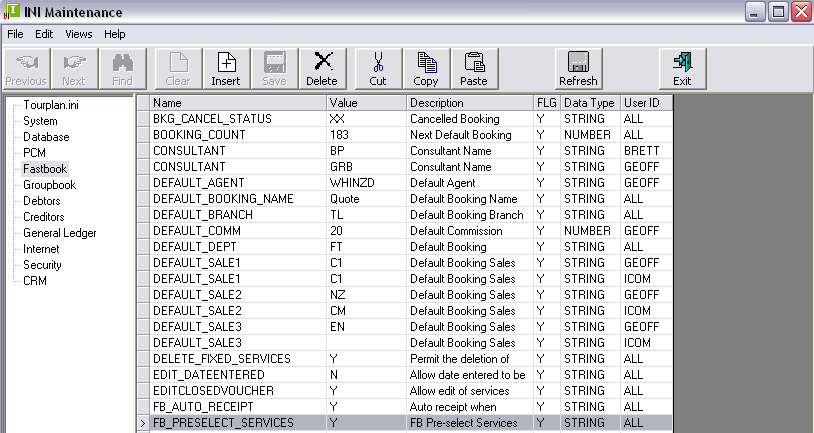
(continued from Booking Detail Screen)
When the FastBook INI settings:
as shown are set, the New Booking Wizard shown in Screen Shot 17: Quotation/Booking Wizard – Create New Booking displays.
Screen Shot 16: FastBook Quotation/Booking Mode INI Switches
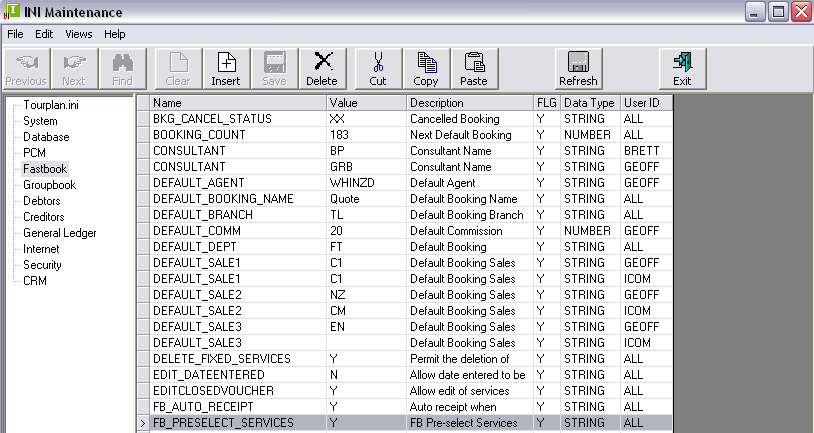
Screen Shot 17: Quotation/Booking Wizard – Create New Booking
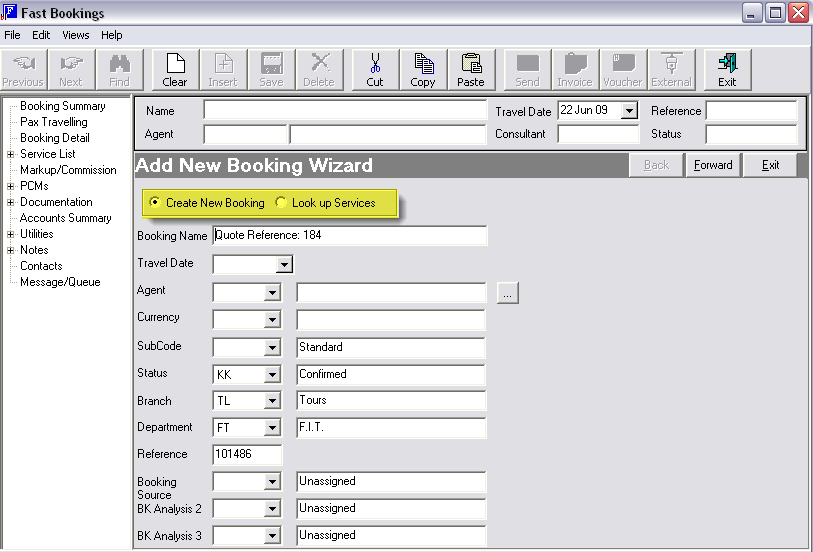
The difference in this screen are the two radio buttons, ‘Create New Booking’ and Look up Services’ (highlighted in the screen shot above). The default setting is ‘Create New Booking’. The Booking Name ‘Quote Reference: 113’ is built from the two INI settings DEFAULT_BOOKING_NAME and BOOKING_COUNT. If a genuine booking is being entered, rather than a quote, then the default Booking Name can be overwritten.
Regardless of whether the ‘Booking’ is a quote or a genuine booking, the continuation of the setup is the same as described under Creating a New Booking.
Screen Shot 18: Quotation/Booking Wizard – Look up Services
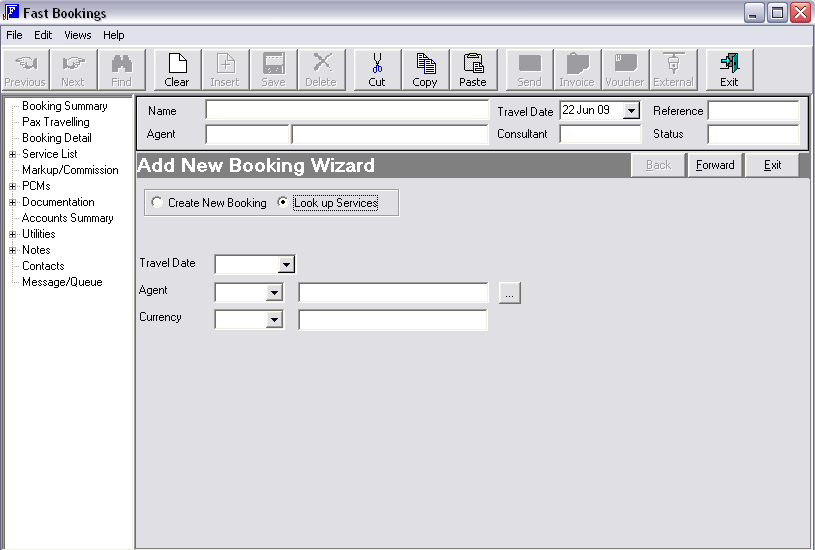
Clicking the ‘Look up Services’ radio button produces the screen as shown in Screen Shot 18: Quotation/Booking Wizard – Look up Services.
Travel Date
This is normally the date of the first service being provided. Some companies use different dates – e.g., date of departure from home country. If any date other than date of first service is to be used as the travel date, it is a decision taken by each user company.
|
|
Care should be taken when entering the Travel Date, since this determines the accounting period that transactions for the booking will inherit. |
Agent
Select the agent from the drop-down list. Enter some of the code and search from that point forward in the drop down list. If the agent is not listed, it will first have to be created in the Debtors module
Currency
The agent’s default sell currency, as setup in the Debtors module, is displayed. The currency may be changed by selecting an alternative currency from the drop-down list.
|
|
To continue looking up services, click the ‘Forwrd’ button on the ‘Add New Booking Wizard’ bar. This will open the Service Pre Select Screen |
Screen Shot 19: Service Preselect Screen
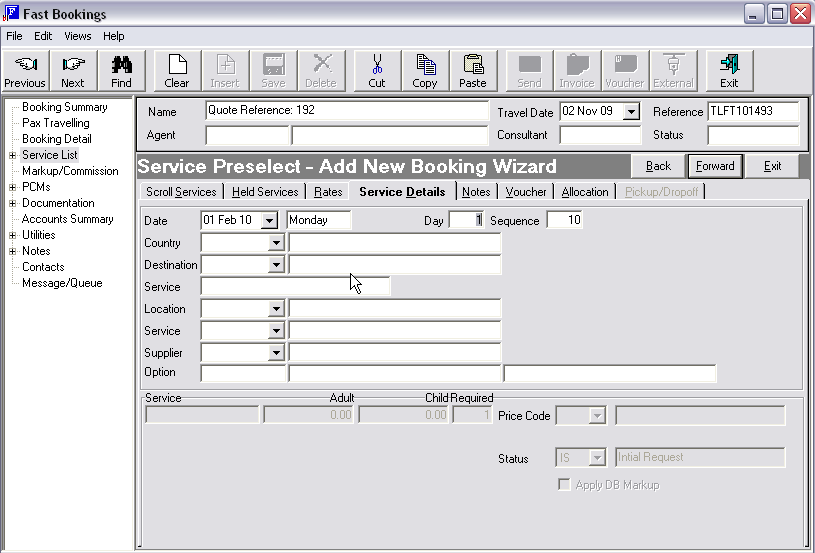
This screen is the standard Service Insert screen as discussed next under Service Insert.