
On initial entry to the Amenities node, any existing records will display.
(continued from Amenity Category)
|
|
On initial entry to the Amenities node, any existing records will display. |
Screen Shot 75: CodeMaint Amenities
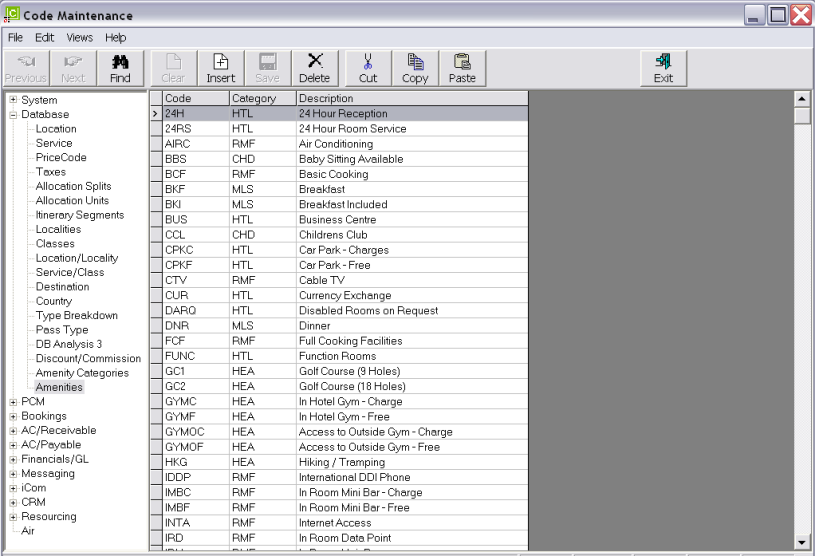
The amenities displayed in Screen Shot 75: CodeMaint Amenities are examples of what can be set up.
|
|
The column headings at the top of the scroll are the only column headings available in this screen. |
To insert a new amenity, click Insert in the button bar and the Amenities dialogue will display.
Screen Shot 76: Define Amenities Dialogue
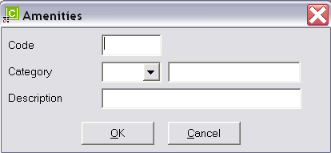
Code (6 Chars)
A maximum of 6 characters and how they are coded is an individual user company’s choice; alpha and numeric entries are available.
Category (Drop-down)
A drop down selection of the Category that was defined under the Amenity Category. The category is used to group the Amenities.
Description (30 Chars)
The Category description.
Screen Shot 77: Example Completed Amenity
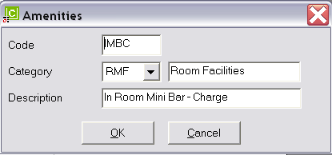
OK
Click the OK button to save the Amenity record.
Cancel
Click Cancel to cancel setting up the Amenity record, or to return to the scroll.