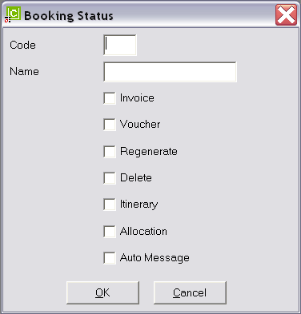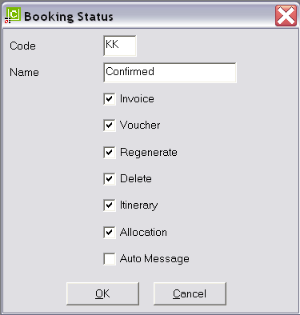Open topic with navigation
(continued from Booking Analysis 1–3)
Booking Status
Booking statuses control what can and cannot be done to a booking. The areas of control are:
|

|
Although the screen labels use the word Voucher, it does not mean that vouchers must be physically printed. It is perhaps more accurate to describe Voucher as the service being made an accountable entity—i.e., a payment can be made to the supplier, regardless of whether a voucher has been printed or not.
|
|
Control
|
Allows
|
|
Invoice
|
Allow agent invoices to be issued.
|
|
Voucher
|
Allow vouchers to be produced (dependant on Service Status).
|
|
Regenerate
|
Allow the booking to be regenerated (copied).
|
|
Delete
|
Allow the booking to be permanently deleted.
|
|
Itinerary
|
Allow production of itinerary documents.
|
|
Allocation
|
Allow service allocations to be used.
|
|
Auto message
|
Force the booking to obey auto-messaging settings.
|
|

|
It is important that consideration be given to what stages bookings pass through before deciding on how booking statuses are set up. There should be sufficient statuses set up to allow normal processing, and their descriptions should be a clear indication of what stage the booking is at. The status codes, descriptions and functions are user definable—they are set up by each user company depending on their method of operation. For example, a company that always asks for deposit payments would require some different status codes than a company that doesn’t require deposit payments.
Booking statuses are not changed automatically by the system—it is a manual task to ensure that the appropriate status is set, and possibly more importantly, at the correct stage.
|
Some examples of Booking Statuses are:
|
Code/Description
|
Allows
|
|
WK: Working
|
Allows all except Vouchers, Itinerary and Deletion. This is likely to be the ‘Initial Statuses that the system assigns when a booking is created. Bookings with this status have not had all services confirmed.
|
|
KK: Confirmed
|
Allows all except deletion. Generally indicates that all services are confirmed.
|
|
IN: Invoiced
|
Allows all except deletion. Indicates that the booking invoice has been issued and sent.
|
|
DM: In Documentation Stage
|
Allows all except deletion. Indicates that the booking is having Itineraries, vouchers etc. prepared.
|
|
FL: Finalised
|
All documentation and invoicing etc. is completed.
|
|
XX: Booking Cancelled
|
Allows invoicing, auto messaging and booking deletion (depending on company policy).
|
|

|
On initial entry to the Booking Status node, any existing records will display.
|
Screen Shot 93: Booking Status Codes Scroll

|

|
The column headings at the top of the scroll are the only column headings available in this screen.
|
To modify an existing Booking Status Description, highlight the row and double click.
To delete an existing Booking Status record, highlight the row and click the Delete button in the button bar.
|

|
The Code field cannot be changed. Booking Status records cannot be deleted if they have been used in a Booking.
|
To create a new Booking Status, click the Insert button in the button bar.
Screen Shot 94: Booking Status Code Dialogue
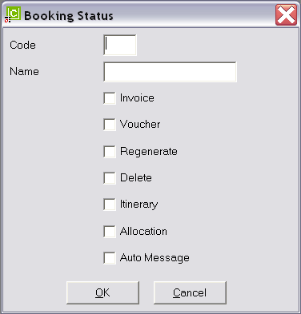
Code (2 Chars)
A code for the Booking Status.
Name (20 Chars)
The Booking Status Code Description.
Invoice (Checkbox)
Check this box if bookings with this status can have agent invoices created.
Voucher (Checkbox)
Check this box if bookings with this status can have vouchers created.
|

|
The Booking Status voucher checkbox works in conjunction with the Service Status voucher checkbox. For a service to be able to have a voucher produced the Booking Status must allow vouchers and the Service Status must allow vouchers.
|
Regenerate (Checkbox)
Check this box if bookings with this status can be regenerated (copied).
Delete (Checkbox)
Check this box if bookings with this status can be deleted.
|

|
Further deletion control is available with an INI setting for both Fastbook and Groupbook which can deny deletions if accounting transactions are present.
|
Itinerary (Checkbox)
Check this box if bookings with this status can produce itinerary documents.
Allocation (Checkbox)
Check this box if bookings with this status can use supplier allocations.
Auto Message (Checkbox)
Check this box if bookings with this status can use supplier auto messaging.
Screen Shot 95: Sample Completed Booking Status Detail
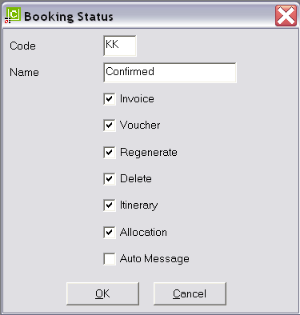
OK
Click the OK button to save the Status record.
Cancel
Click Cancel to canel setting up the Status record, or to return to the scroll.
(continued in Service Status)
Open topic with navigation