
The attachment and container message buttons only become active once Email has been chosen as the output method.
(continued from Mathematic Expressions)
When the commands are present in the message header to send the message as an email attachment, other buttons become active in the message editing screen on message output enabling the container message to be viewed/edited and the attachment window to be opened.
|
|
The attachment and container message buttons only become active once Email has been chosen as the output method. |
Screen Shot 225: Email Message, Container and Attachment Buttons
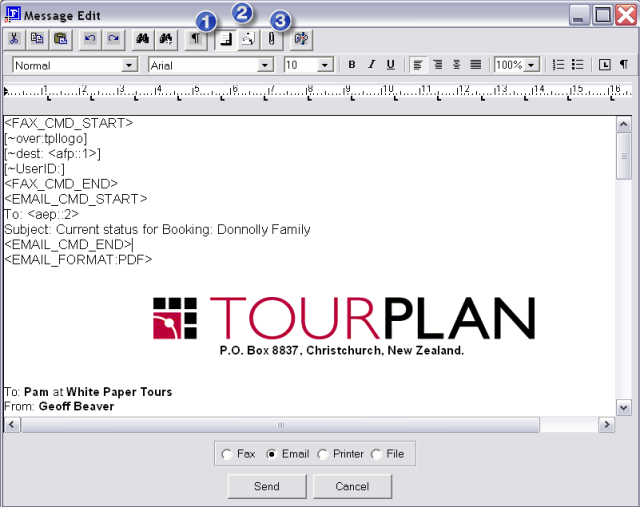
 Show Main Message
Show Main Message
 Show Email Container Message
Show Email Container Message
 Show Attachment(s)
Show Attachment(s)
 Show Main Message Button
Show Main Message Button
When the message is generated and Email chosen as the output method, the Main Message displays by default (as in Screen Shot 225: Email Message, Container and Attachment Buttons). If the Container or Attachments are viewed, this button can be clicked to return to the main message.
Screen Shot 226: Email Container Message
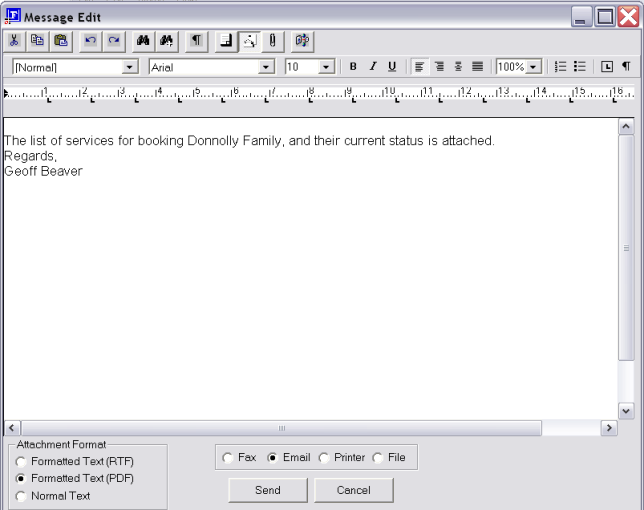
 Show Email Container Message Button
Show Email Container Message Button
Clicking this button displays the Email Container message. Editing of the message is possible in this screen
In the Attachment Format section at the bottom left of the screen, the attachment method as defined by the <EMAIL_FORMAT:> tag in the message setup is active. The attachment format can be changed if necessary.
Screen Shot 227: Email Attachment
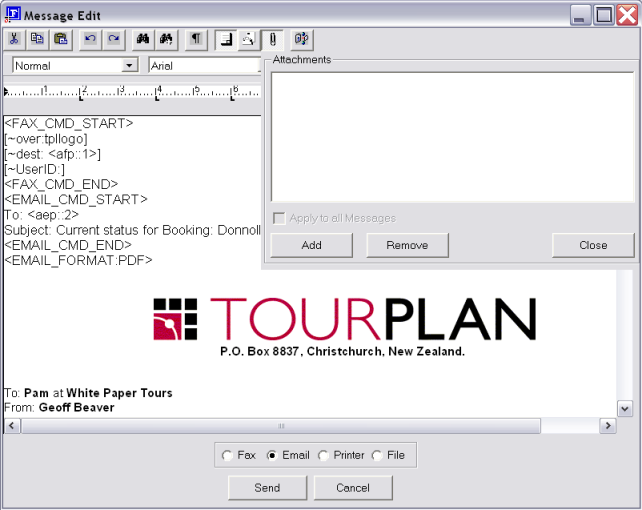
 Show Email Attachment
Show Email Attachment
Clicking the Email Attachment button opens a separate dialogue box which displays files currently attached to the container message.
|
|
The main message is not attached until Send is clicked. |
Additional (non-Tourplan-generated) files can be attached. Clicking the Add button opens a standard Windows File>Open Dialogue. Attached files can be removed by highlighting the file name and clicking the Remove button.
(continued in Sub Total Costs)