
On initial entry to the Notes node, any existing records will display.
The notes node enables Note category to be set up. Note category enables different types of notes to be created, which can then be attached to bookings and services at various levels. Notes, by category, can be incorporated into agent and supplier messages. Multiple note category are able to be set up per type—e.g., For Database Supplier notes, there could be one category in which Check-in/Checkout time detail is stored; another for a description of the service; another for a summary of the child policy, another to store pictures etc.
Available Note category types are:
Table 6: Message Note Category Descriptions
|
Note Type |
For |
|
Debtor |
Debtor notes are created against the Debtor (Agent) and can be viewed or edited in the Debtors application. They are also able to be viewed in Bookings. |
|
Creditor |
Creditor notes are created against the Creditor (Supplier) and can be viewed or edited in the Creditors application. |
|
Booking Header |
Booking Header notes can be created at Booking Header level—i.e., they apply to the booking as opposed to applying to a specific service in a booking (Booking Service Line note). |
|
Booking Itinerary |
Booking Itinerary notes can be created at Booking Header level, similar to Booking Header noes, but they apply to an individual Group Book itinerary or Fast Booking room. |
|
Booking Service Line |
Booking Service Line notes can be created at an individual Service level in a booking—i.e., they apply to the service as opposed to applying to the overall Booking. (Booking Header Note). |
|
PCM Header |
PCM Header notes can be created at PCM Header level—i.e., they apply to the PCM as opposed to applying to a specific service in a PCM (PCM Service Line note). |
|
PCM Service Line |
PCM Service Line notes can be created at an individual Service level in a PCM—i.e., they apply to the service as opposed to applying to the overall PCM. (PCM Header Note). |
|
Database |
Database Notes are able to be created and edited in the Database and viewed in Database and Bookings. |
|
Database Supplier |
Database Supplier Notes are able to be created and viewed in the Product Database and Suppliers and can be viewed in Database, Suppliers and Bookings. Notes created in this category apply to all services in the Product Database that has the supplier attached. |
There is no limit to the number of note codes that can be set up under each category, but as with most coding in Tourplan, some thought should be put into the definitions of note category, otherwise later maintenance can become a burden—i.e., it may be easier to have a database supplier note covering most aspects of all services that the supplier provides, rather than having database notes set up which, applying to specific services, would need editing in every service if the note detail had to be changed.
|
|
On initial entry to the Notes node, any existing records will display. |
Screen Shot 137: Note Category Scroll
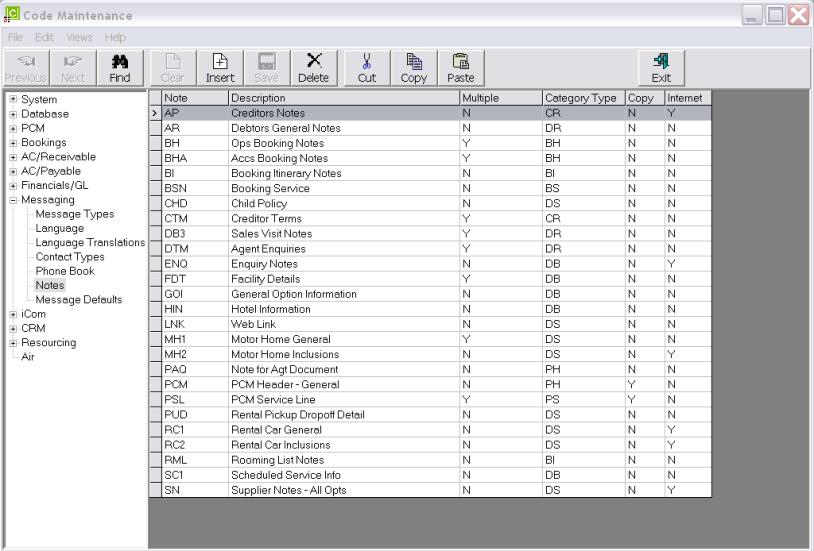
|
|
The column headings at the top of the scroll are the only column headings available in this screen. |
To modify an existing Note Category, highlight the row and double click.
To delete an existing Note Category, highlight the row to be deleted and click the Delete button in the button bar.
|
|
Note Categories that have been used in notes cannot be deleted. |
To create a new Note Category, click the Insert button in the button bar.
Screen Shot 138: Note Category Dialogue
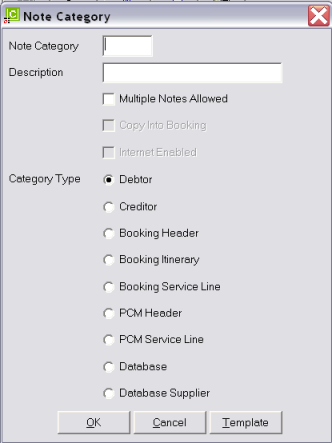
Note Category (3 Chars)
A code for the Note Category.
Description (30 Chars)
The Note category description
Multiple Notes Allowed (Checkbox)
Note Category that have this box checked can have multiple notes created—i.e., new pages are added to the note each time the note is edited.
When the box is unchecked, any additional notes are appended to the same page as the original.
|
|
When note category that have multiples are to be included in message output, it is not possible to control which page is to be output. Where multiple copies do exist, the last entered/edited note will be output. |
Copy Into Booking (Checkbox) (PCM Note Category Only)
When this box is checked, any notes attached to a PCM will be copied into the booking when a PCM is inserted or a Package PCM is copied into a booking.
Internet Enabled (Checkbox) (Creditor, Database, Database/Supplier Category only)
With this box checked, notes attached to Suppliers, Database and Database Supplier notes are available to be viewed via the Tourplan webConnect Internet booking system.
Category Type (radio button)
|
|
Only one category type can be selected per note category. |
The note category listed below relates to the Category Type column in Screen Shot 137: Note Category Scroll.
|
Debtor |
DR |
|
Creditor |
CR |
|
Booking Header |
BH |
|
Booking Itinerary |
BI |
|
Booking Service Line |
BS |
|
PCM Header |
PH |
|
PCM Service Line |
PS |
|
Database |
DB |
|
Database Supplier |
DS |
Template (Button)
A template page can be created which will display when a user creates a note. Headings etc. can be inserted into the template to ensure that required information is captured when a note is created. When the template button is clicked, a blank note page opens allowing heading/template detail to be entered.
Screen Shot 139: Sample Note Template
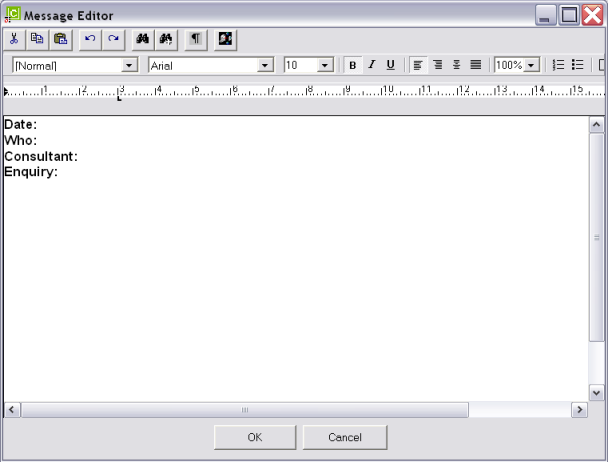
The sample in Screen Shot 139: Sample Note Template Screen Shot 139: Sample Note Template has been created for the Agent Enquiries note category.
Screen Shot 140: Sample Completed Note Category
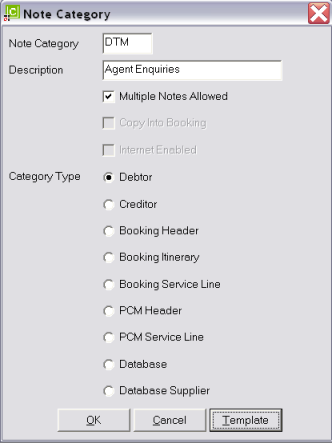
OK
Click the OK button to save the Note Category record.
Cancel
Click Cancel to cancel setting up the Note Category record, or to return to the scroll.
(continued in Message Defaults)