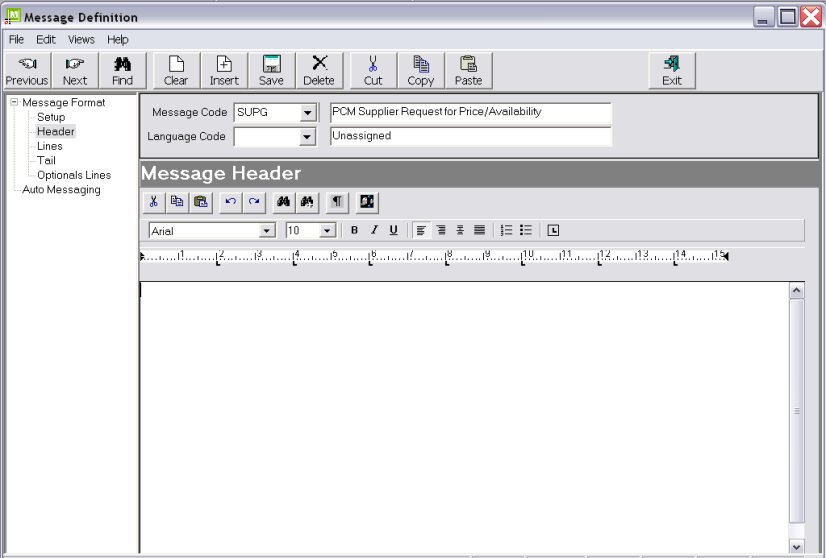
(continued from PCM Agent Message)
There is not a great need for PCM Supplier messages. One possible use is to check pricing and/or service availability.
Set up screen settings: Message type–PCM Supplier, Floating Length.
The Header of a message is that section at the bginning of the message which contains addressing information and generic text.
Screen Shot 206: PCM Supplier Message Template Header Screen
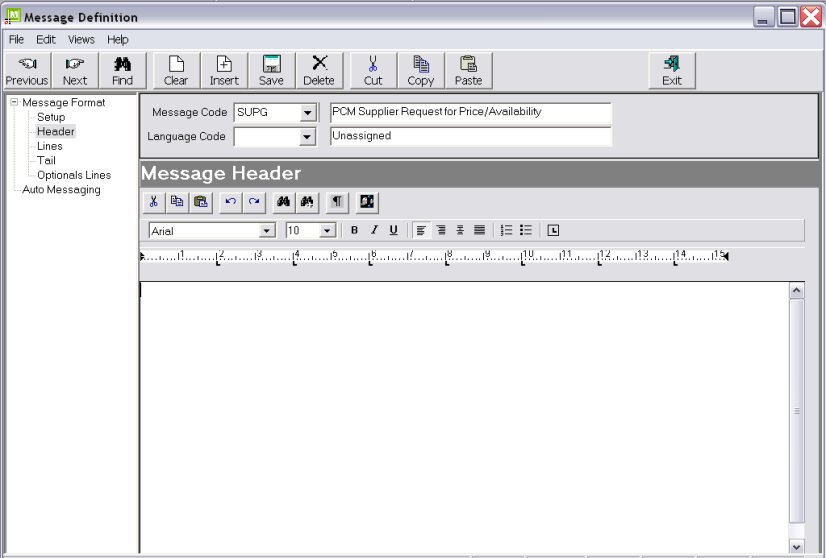
|
|
The Tree Menu items on the left side of the editing screen are those that are able to be used in a PCM Supplier Message—they do not have to be used. |
For Supplier type messages, the first decision to be made is how the message is to be sent. Special substitution codes exist for email and fax addressing. The System INI setting ALLOW_FAX_EMAIL_SWITCHING can be set to allow automatic switching from Email to Fax, and Fax to Email if the required addressing/numbers are not found. This means that if a message is sent via email, and there is no valid email address found for the agent/supplier, the system will automatically switch to sending via fax. (Auto faxing software is required for this feature to work).
Another consideration is, if the message that this template is for is to be predominately sent via email, should the message be sent as an attachment, or just as the body of the email.
|
|
It is recommended that any unwanted tab stops are removed in the editing screen. Unnecessary stops can cause formatting issues on message output. |
The message header should contain basic Supplier Name, Address, Fax/Email details, as well as text to support the message. In this example, the message will be designed to be sent as a straight email.
Example 47: PCM Supplier Message Header
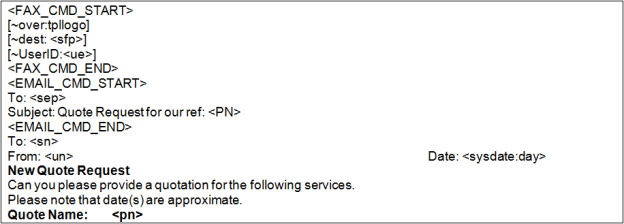
The lines in the header in Example 47: PCM Supplier Message Header from <FAX_CMD_START> to <EMAIL_CMD_END> are Fax and Email related.
|
|
The fax commands in this example are used by TNZ Faxware. Different commands will apply to other fax software. The [ ] brackets are being used to identify TNZ Faxware specific commands. The ~ preceeding the commands tell TNZ Faxware not to print the line on the fax. The Tourplan specific commands inside the fax commands (<sfp> and <ue>) will be substituted before the message is passed to the fax software. During message editing, all commands and tags are displayed in the message, since at that point Tourplan does not know how the message is going to be sent. When the send method has been determined, Tourplan strips out any unwanted commands. If the message is sent via fax, all email commands are removed; if the message is sent via email, all fax commands are removed. |
Indicates all lines until <FAX_CMD_END> will be passed to the faxing software.
The command to tell Faxware which logo file to overlay on the fax during sending (Not a Tourplan command).
The message destination. <sfp> is a Tourplan code which will retrieve the Supplier Fax number from the Tourplan Phonebook.
TNZ Faxware uses this command to identify in log files which user sent the fax. Tourplan will substitute the Users Email address for <ue> on output.
Indicates the end of fax commands.
Indicates all lines until <EMAIL_CMD_END> will be passed to the email client software.
Standard SMTP addressing for the email recipient. Tourplan will substitute <sep> for the Supplier Email address from the Phonebook.
The subject line of the email which will be passed to the email client. <pn> = PCM Name.
|
|
Because this message is being designed to principally send by email, no logo or graphics are included. This is because email sent from Tourplan messages are sent as plain text, so formatting and graphics are lost when the message forms the body of the email. If the message is sent via fax, the Fax software will overlay a logo with the [~over:tpllogo] command. |
Supplier Name.
User Name.
Current system date. :day = Include day of the week.
Example 48: PCM Supplier Message Header Output
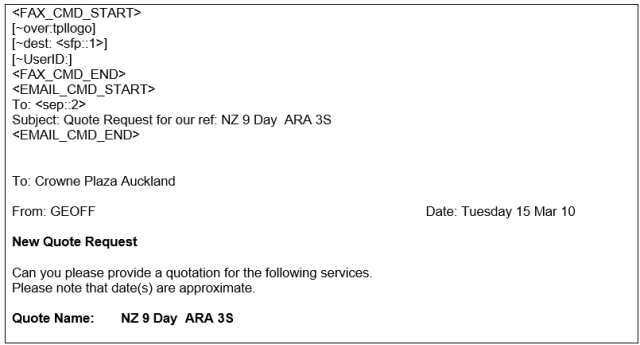
Example 48: PCM Supplier Message Header Output shows how the template in Example 47: PCM Supplier Message Header looks when output in a message.
The Lines portion of a Supplier message is where any detail of services in the booking is created.
If the message is going to individual Suppliers, then probably only a Header would be needed, which could have the service details embedded in it.
|
|
If Supplier Message consolidation is needed (sending one message to a supplier for multiple instances in the same booking), then a Lines Section will be needed |
For a simple message such as this example, all line types will be in the same format. For any accommodation or two date services, the number of units can be specified.
To add a Message Template Line, highlight Lines in the Tree Menu and click the Insert button in the button bar. The New Line dialogue will display.
Screen Shot 207: Insert New Line Section Dialogue
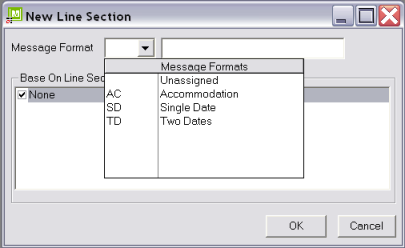
Select the line type to be set up from the drop down and click ok. The Message Lines editing screen will display.
|
|
One Line Type can be copied to another line type by checking the source line type in the list Base on Line Section |
Example 49: PCM Supplier Message Generic Line Type

The codes used in the Accommodation Line Type Example 49: PCM Supplier Message Generic Line Typewill be substituted as follows:
Product Service Code description—e.g., Accommodation.
Service date. :a = Alpha date—23 May 10, not 23/05/10
The quantity of service Second Charge Units—e.g., number of nights.
The Second Charge Unit description–Night(s).
Remove text start/Remove text end. :bl = Replace text with a blank line if the substitution code(s) between <rms:bl> and <rme:bl> return blank. Placing <rme:bl> after the carriage return at the end of the line (i.e. on the line below) removes that carriage return as well.
Details of service extras (1–5) included. :a = show first and second extra charge unit quantities. :1 = Service extra description #1; :2 Service extra description #2 etc. :d1 = Show extras descriptions once only—not once per pax range.
|
|
Note that the :a parameter will not work in conjunction with :d1. If the descriptions are being output once only, no FCU and SCU quantities are output. |
Example 50: PCM Supplier Message Generic Line Output

Example 50: PCM Supplier Message Generic Line Output Example 50: PCM Supplier Message Generic Line Output shows how the generic template in Example 49: PCM Supplier Message Generic Line Type looks when output as an accommodation line in a message.
Example 51: PCM Supplier Message Generic Line Output

Example 51: PCM Supplier Message Generic Line Output Example 51: PCM Supplier Message Generic Line Output shows how the generic template in Example 49: PCM Supplier Message Generic Line Type looks when output as a non-accommodation line in a message.
The Tail is where further text relating to the message can be entered (Please confirm by return as soon as possible etc.).
Example 52: PCM Supplier Message Template Tail

The codes used in the Tail Section will be substituted as follows:
User Full Name.
Example 53: PCM Supplier Message Template Tail Output

Example 53: PCM Supplier Message Template Tail Output shows how the Tail template in Example 52: PCM Supplier Message Template Tail looks when output in a message.
Example 54: Complete PCM Supplier Message Output
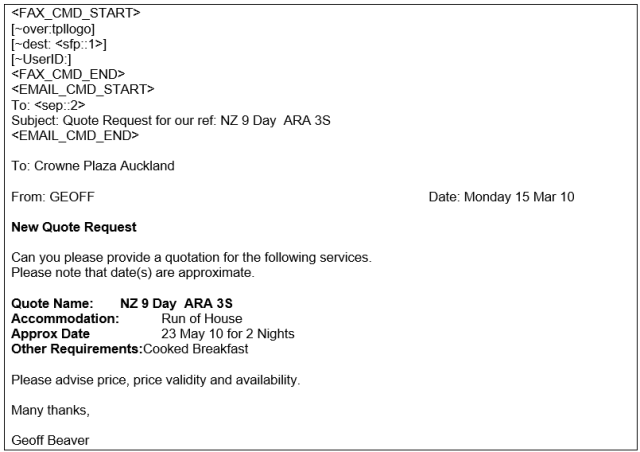
(continued in General Agent/Supplier Message)