
The purpose of this transaction type within Creditors is to issue one-off cheque payments i.e. those that are outside of, or not part of a standard cheque run as processed in the Accounting application.
It is perhaps a misnomer to call this process (and the bulk 'cheque' issuing process that is available in the Accounting application) 'Creditors Cheques'. This process - both here in the Creditors application and in the Accounting application - creates the payment record associated with the creditors invoice(s) to show that it has been paid. How the payment record is output may well be a cheque - but it could equally be an EFT (Electronic Funds Transfer) payment/direct credit etc.
Creditor cheque's can be created on an individual basis (i.e. creditor by creditor) from here within the Creditors application. Bulk selections and cheque creation can be made from the Accounting application (Accounts Training Guide 2).

|
The purpose of this transaction type within Creditors is to issue one-off cheque payments i.e. those that are outside of, or not part of a standard cheque run as processed in the Accounting application. |
To insert a Cheque in the Creditors module first select the supplier/creditor that the payment is to be issued to, click Transactions in the Side bar and then click on the Insert button  in the button bar. From the Insert Transaction screen select Cheque.
in the button bar. From the Insert Transaction screen select Cheque.
Screen Shot 151: Cheque Transaction Header
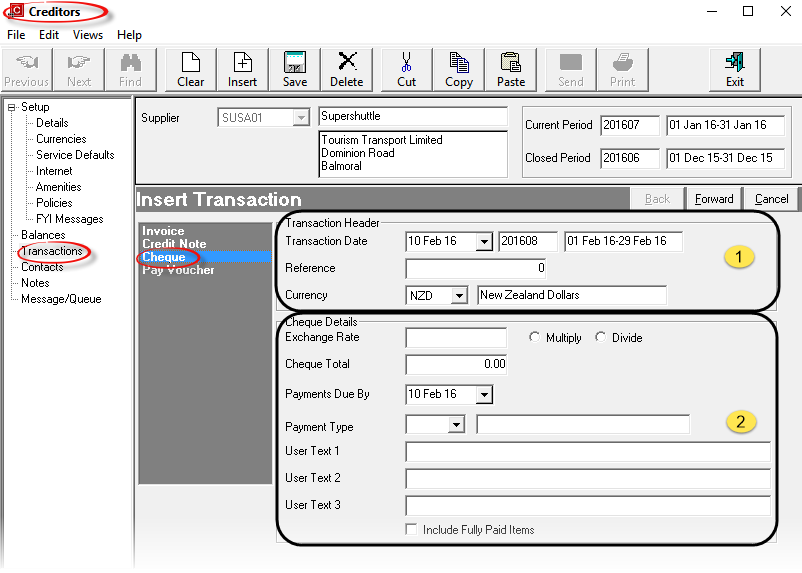
 Transaction Header Section
Transaction Header Section
Transaction Date (Date)
Effectively the cheque date.
Reference (20 Char)
The cheque number being issued.
Currency (Drop-down)
The currency the cheque is to be issued in. The supplier default currency is automatically applied to this field but an alternative currency may be selected from the drop-down.

|
Only creditor’s invoices with the currency selected here will display on the next screen. |
 Cheque Details Section
Cheque Details Section
Exchange Rate (Numeric, Max 20 of which 12 can be decimal)
This field defaults to the exchange rate set in the Tourplan currency rate table which is valid for the transaction date. The exchange rate can be overridden here.

|
The exchange rate of 1.00 will be used where the transaction currency and the system base currency are the same. |
Cheque Total (Numeric, 11.2)
The total amount of the cheque in transaction currency. This value is used as a control total and if the total value of invoices selected to be paid by this cheque does not equal the value in this field, a warning will display.

|
If this field is left blank (0.00), when the list of invoices available to pay is displayed, all lines will have been selected for their full (outstanding) amount(s). These selections can be edited. If this field has a value in it, no auto selection(s) are made. |
Payments Due By (Date)
This field is used to filter invoices available for payment for this supplier with a payment due date on or before the date entered in this field. The payment due date is set when the supplier invoice is being entered (see Payment Due Date field in Screen Shot 120 Creditors Invoice Header Screen.
When cheque's are entered into Tourplan, a payment type must be applied to the transaction. The payment type is used to direct the credit side of the transaction (which is normally the Bank Account) to the account attached to the payment type. This means that e.g., payments to off-shore suppliers can be made from foreign currency bank account and payments for on-shore suppliers made on a local bank account.
Choose the payment type and associated bank account from which this payment will be made. Payment types are set up in CodeMaint (System Setup Training Guide).
User Text (3 fields 60 Chars each)
Optional text available for extra description of this cheque. This information may then be selectively and optionally output on supplier messages—e.g. the remittance advice. Whether the text is output depends entirely on the set up of the supplier message formats.
Include Fully Paid Items (Checkbox)
If this box is checked, then all of the creditor’s invoices (in the selected currency) will display, including those that have been fully paid.

|
Displaying Fully Paid Items will take considerably longer than displaying not fully paid items only. The default setting for this checkbox can be set with the Creditors INI item APCHEQUE_INCL_FULLY_PAID. |
Screen Shot 152: Sample Completed Cheque Header
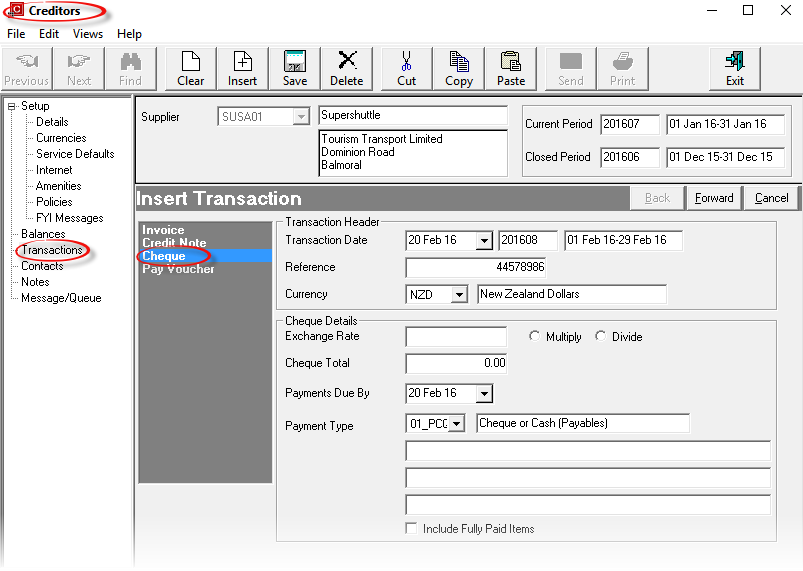

|
Click the Forward Button on the Wizard Bar to continue. The New Cheque screen will overlay the Transaction Header Screen. |

|
Click the Cancel Button to cancel the cheque. |
Screen Shot 153: New Cheque Transaction Screen
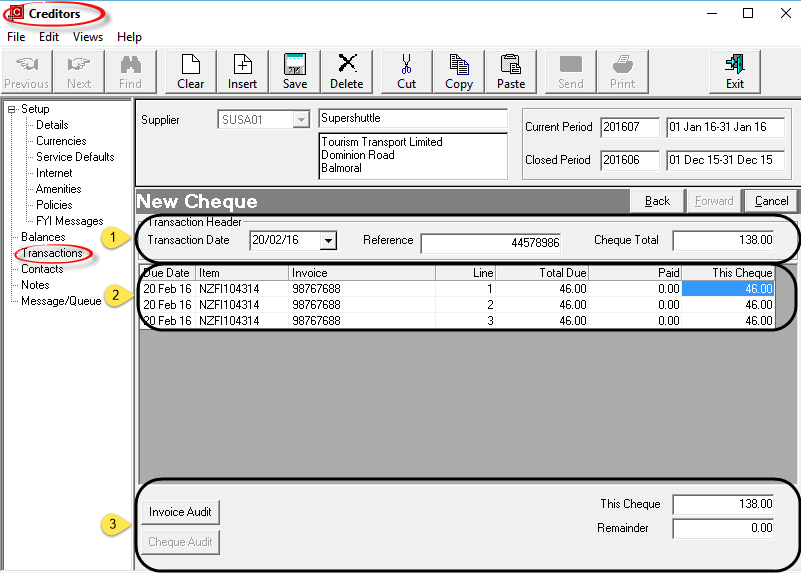
 New Cheque - Transaction Header Section
New Cheque - Transaction Header Section
Transaction Date (Date)
The transaction date as entered in the previous Transaction Header screen. This can be edited here if required.
Reference
The transaction reference as entered in the previous Transaction Header screen. This can be edited here if required.
Cheque Total
The cheque total as entered in the previous Transaction Header screen. This can be edited here if required. If the field was left blank on the Transaction Header screen, the total value of cheque's found that meet the selection criteria will display here, and the cheque's will have been selected (a value will display in the This Cheque column).
 New Cheque - Transaction Lines Section
New Cheque - Transaction Lines Section

|
The column headings at the top of the scroll are the only column headings available in this screen. |
This section displays invoices found for payment that meet the selection criteria of currency and payment due date (as entered in the Cheque Transaction Header screen), as well as the total of the invoice plus any applied credits or cheque's not having a balance of 0.00.
Due Date (Display Only)
The payment due date supplied when the invoice transaction was entered into the system.
Item (Display Only)
The transaction item. For bookings transactions, this will always be the Booking Reference. For non-booking transactions, it will be the invoice number that the cheque is paying.
Invoice (Display Only)
The suppliers invoice number.
Line (Display Only)
The cheque transaction line number.

|
In the example shown in Screen Shot 153 New Cheque Transaction Screen, there are three lines. These represent one voucher payment each - i.e. 3 vouchers invoiced - when the invoice was entered. |
Total Due (Display Only)
This field displays the original amount of each of the invoices listed.
Paid
Displays any amount already paid to the supplier for each invoice listed.
This Cheque (Numeric, 11.2)
The payment amount for each invoice line listed can be entered here. The values in this column can be edited to reflect the amount(s) actually being paid. If a line is on screen that is not going to be paid, then set the 'This Cheque' amount for the line to 0.00.

|
Values present in this field when it is first displayed, indicate that either a) the Cheque Total field on the Transaction Header screen was left blank or b) the amount entered into the Cheque Total field on the Transaction Header screen equals the value of outstanding invoices found which met the criteria of currency and payment due date. |
 New Cheque - Transaction Total Section
New Cheque - Transaction Total Section
This Cheque (Display Only)
The sum of the line values are totalled in this field.
Remainder (Display Only)
This field shows the sum of the Cheque Total at the top of the screen less This Cheque and will highlight when the Remainder field is not equal to zero.
Invoice Audit (Button)
Highlighting an invoice line and clicking this button displays full details of the invoice including G.L. debit and credit postings, who raised this invoice and when it was last changed.

|
If an amount was not entered in the Cheque Total field in either the Transaction Header or the New Invoice screen, then a warning will display advising that the amount entered does not equal the cheque total. This is a warning only and clicking the Save button will continue to save the cheque. To quit without saving the cheque, click the Cancel button. |

|
If there are no additional lines to add to the cheque, click the Save button on the Button bar. |

|
Click the Cancel Button to cancel the cheque. |

|
If any item on previous screens need correcting, use the Back button on the New Cheque bar. |
When the save is completed, the Transaction Output selections as in Screen Shot 154 Cheque Transaction Output Selections, displays.
Screen Shot 154: Cheque Transaction Output Selections
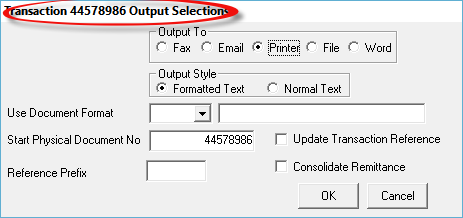
Output To
A cheque document and/or a supplier remittance advice for this transaction can be output Fax, Email, Printer, File or (System INI settings permitting), M.S. Word.

|
Faxing requires that a Tourplan compatible faxing application has been installed. |

|
The required document format(s) (Cheque and/or Remittance Advice or Combined Cheque/Remittance) must first be set up in the CodeMaint> Messaging application. |
Output Style (radio button)
The default is Formatted Text. This means that the invoice document will be output in RTF (Rich Text Format) which can include graphics (if embedded in the document). Normal Text is designed to be used with older Dot Matrix style printers which do not offer graphics support.
Use Document Format (Drop-down)
Select the required document format from the available list.
Start Physical Document No (Numeric 20)
This field defaults to the cheque number previously entered in the Cheque Transaction Header screen. This number can be overridden here if necessary. This number should be the actual cheque number being issued—be it a hand written cheque or pre-printed stationary.
Update Transaction Reference (Checkbox)
When checked, the cheque reference number in the Start Physical Document No field will be written as the transaction reference. This is designed to cover the situation where (e.g.) an incorrect number has been entered into the Transaction Header screen; or if the printer jams and ruins the cheque, the cheque can be re-printed (by highlighting the transaction line and clicking the Print button in the button bar) and the correct cheque number assigned to the transaction.
Reference Prefix (5 Chars)
This enables a prefix to be added to the beginning of the cheque reference. An example of this is (e.g.) using EFT or CHQ to differentiate between electronic payments and cheque payments.

|
The length of 5 characters for this field is included in the 20 character maximum of the Reference field. |

|
If a reference is added at this point and the Update Transaction Reference checkbox is checked, then the transaction reference will inherit the prefix. |
Consolidate Remittance (Checkbox)
Checking this box will output one line (the transaction total) on the remittance advice rather than lines for individual payments.

|
To continue, click the OK button at the bottom right of the dialogue. The Transaction List screen will display showing the cheque transaction. |
Screen Shot 155: Transaction List – Cheque Transaction
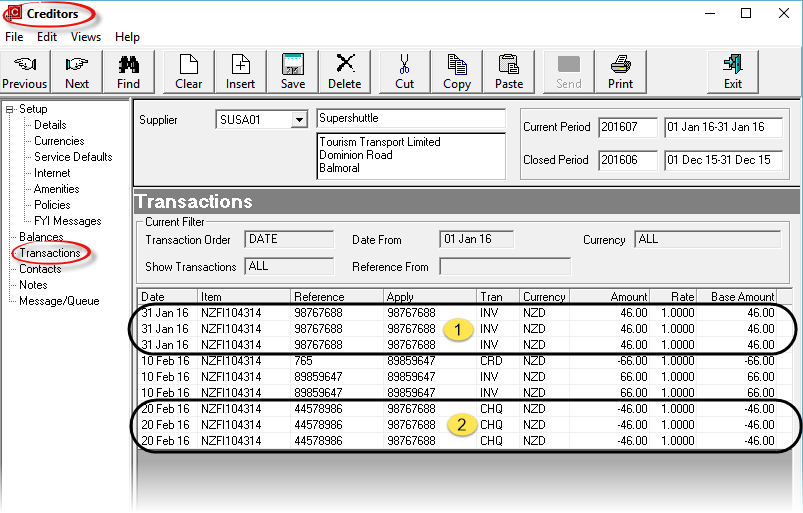
The transaction list in Screen Shot 155 Transaction List – Cheque Transaction shows Invoice number 98767688 ( ) has been paid by cheque no. 44578986 (
) has been paid by cheque no. 44578986 ( ).
).