
The exception is if Auto Receipting is turned on for either of the bookings applications. Auto Receipting is covered in the Fastbook and GroupBook Training Guides.
There are 4 types of transactions that can be entered in debtors:

|
The exception is if Auto Receipting is turned on for either of the bookings applications. Auto Receipting is covered in the Fastbook and GroupBook Training Guides. |
To insert Debtor/Agent transactions, first select the agent in the Debtors application and then click on Transactions in the side bar menu.
Screen Shot 23: Debtor Transactions Side bar Menu
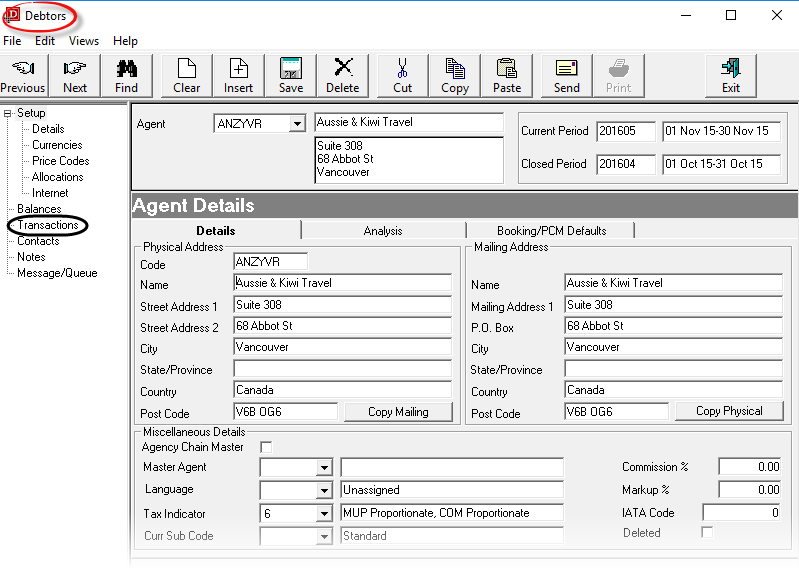

|
When a booking invoice is created (from within the Bookings applications or Bulk Invoicing), an invoice line is created for each service line in the booking. This means that the booking has an invoiced amount stored against each service which can then be used for analysis purposes. This also means that when receipts are issued against those invoices, a receipt line is created for each invoice line that the receipt is being applied to. This rule applies whether the receipt being applied is for the full amount of the invoice, or a partial amount. In the case of a partial payment being applied, the receipt amount is pro-rated on a percentage basis across each line. The exception to this is if a debtor’s payment is being applied to a specific service in the booking — see Receipt Individual Invoice Line(s). |
Screen Shot 24: Debtors Transaction Display Screen
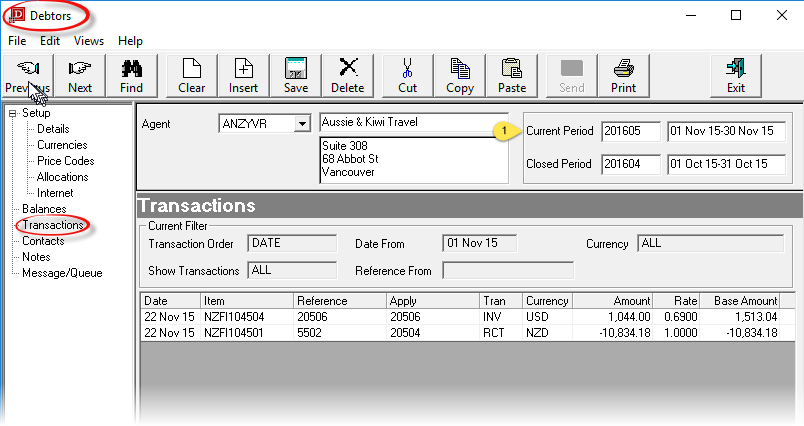

|
The column headings at the top of the scroll are the only column headings available in this screen. Not all columns are visible—use the scroll bar at the bottom of the screen to view the last column Age. |
When Transactions is selected from the side bar menu, existing transactions will display. The default selection criteria of which transactions display is All transactions in Date order commencing at the first day of the Current Accounting  period for All currencies. The selections can be changed by clicking the
period for All currencies. The selections can be changed by clicking the  button in the button bar whilst in this screen which will display the Transaction Filter dialogue.
button in the button bar whilst in this screen which will display the Transaction Filter dialogue.
Screen Shot 25: Transaction Filter Dialogue
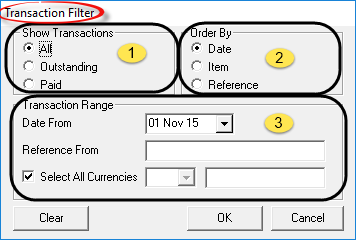
 Show Transactions Section (Radio Buttons)
Show Transactions Section (Radio Buttons)
All
Displays all transactions that meet the transaction range criteria.
Outstanding
Displays only transactions that have an outstanding balance that meet the transaction range criteria.
Paid
Displays only paid transactions that meet the transaction range criteria.
 Order By Section (Radio Buttons)
Order By Section (Radio Buttons)
Date
Transactions are displayed by transaction date.
Item
Transactions are displayed by transaction item—i.e., for booking transactions, the booking reference; for non-booking transactions, the original invoice reference.
Reference
The display is in transaction reference order.
 Transaction Range Section
Transaction Range Section
Date From (Date)
The transaction date from which transactions are to scroll. This can be any date, regardless of whether it is in an open or closed period.
Reference From (Char 15)
The transaction reference to scroll from.
Select All Currencies/Currency (Checkbox/Dropdown)
When checked, transactions of all currencies for the debtor will display. When unchecked, the currency drop-down becomes active and a specific currency can be selected.
In the example shown in Screen Shot 24 Debtors Transaction Display Screen, there are two transactions entered for this agent for the current period.
To insert a new transaction of any type, while the Transaction screen is displaying, click the Insert  button in the Button Bar. The Transaction type selection menu will display.
button in the Button Bar. The Transaction type selection menu will display.
Screen Shot 26: Debtors Transaction Type Selection
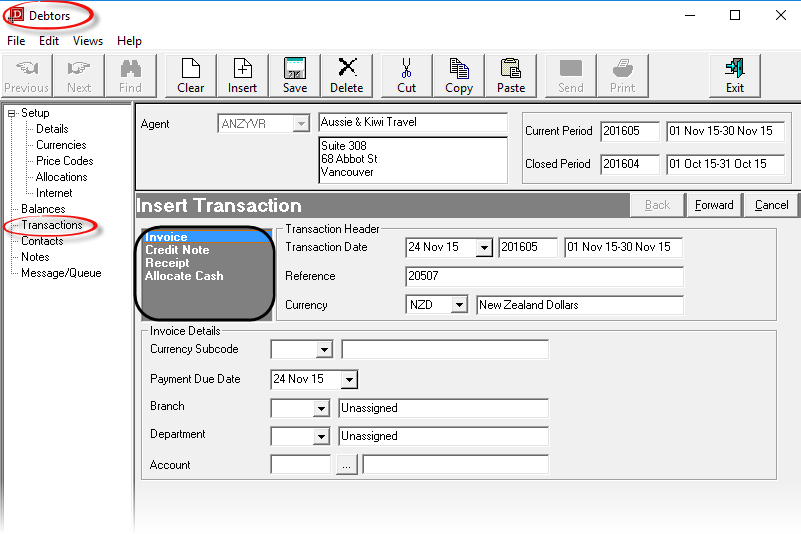

|
When this screen first displays, Invoice is the highlighted default Transaction Type. |
| Topic | Item |
|
|
|
|
|
|
|
|
|
|
|
|
|
|
|
|
|
|
|
|
|
|
|
|
|
|
|
|
|
|
|
|
|
|
|
|
|
|
|
|
|
|
|
|
|
|
|
|
|
|
|
|
|
|
|
|
|
|
|
|
|
|
|
|
|