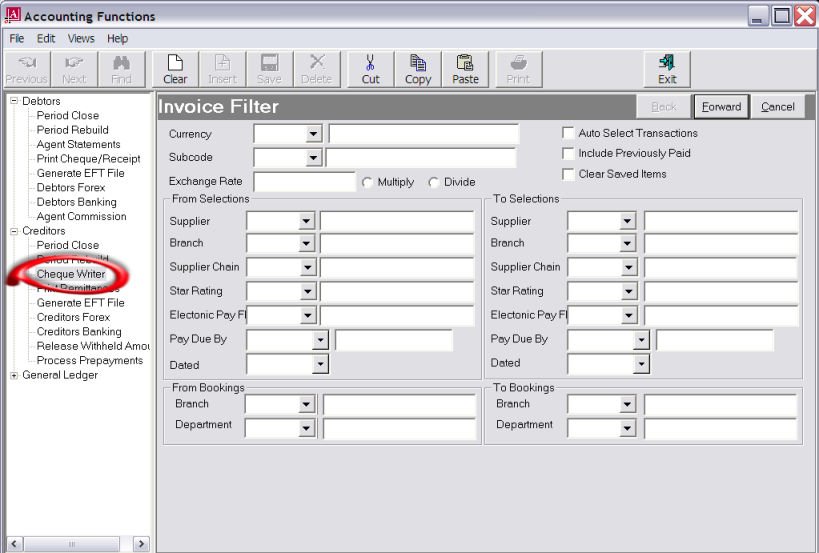
(continued from A/P-Cheque Writer)
The Cheque Writer program can be used to produce a list of all supplier invoices due for payment based on payment due date parameters. This list can be saved in Cheque Writer and a copy printed. It can then be used to check that all invoices listed are authorised for payment. The saved list in the Cheque Writer can be edited to add or remove transactions at any time prior to the cheque transactions being output.
Screen Shot 19: Cheque Writer–Invoice Filter
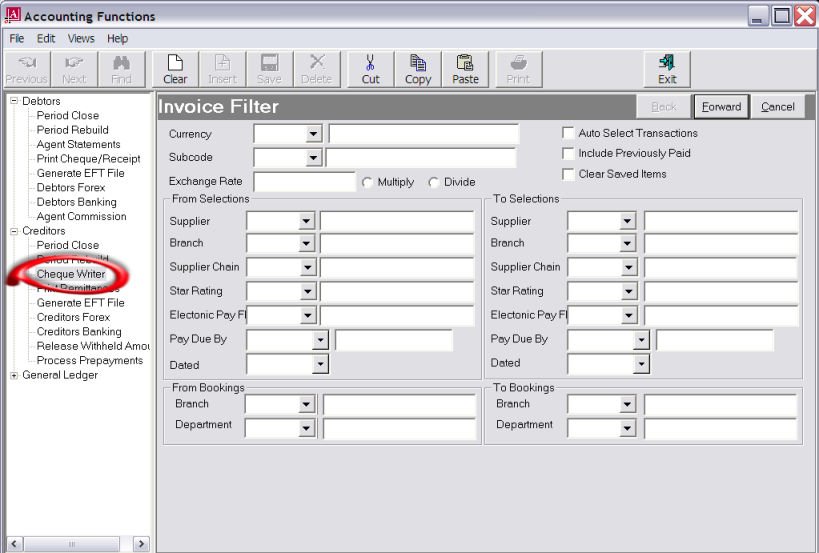
Currency (Drop-down, Required)
Select the currency of the payments to be made.
|
|
Cheques can only be issued in the same currency that the creditors invoice has been entered into the system in—i.e., a USD cheque cannot be applied to a NZD invoice. |
Sub code (Drop-down)
If a non-base (i.e., foreign) currency is being paid and currency sub codes have been used, select the appropriate sub code.
Exchange Rate (Numeric 16, 8) (Foreign Currency Cheque Transactions Only)
When the currency and sub code have been selected, this field will default to the current day’s exchange rate (as set up in the Tourplan currency exchange rates table). This value may be edited here for this cheque writer session only.
Multiply/Divide (Radio Buttons) (Foreign Currency Cheque Transactions Only)
If the exchange rate is edited, the Multiply/Divide radio buttons can be set to apply the new rate if necessary.
Auto Select Transactions (Checkbox)
Checking this box will result in any invoices matching the above filter selections also being tagged for payment. This may be overridden in the next screen.
Include Previously Paid
Checking this box will list all invoices which have been previously fully paid for the selected suppliers.
Clear Saved Items
Checking this box will clear the saved list of selected invoices, if one exists.
|
|
The saved list is automatically cleared when cheques/remittances are physically produced. Up until that stage, previous selections can be cleared and new selections made. |
From/To Selections
These selections can be used to filter the list of supplier invoices for inclusion in this Cheque Writer session. Note that the Supplier Chain, Star Rating and Electronic Pay Flag fields shown in Screen Shot 19: Cheque Writer–Invoice Filter are the three user-defined Creditor analysis fields.
|
|
The unlabelled field to the right of the Pay Due By fields are for Creditor invoice number range if required. |
Forward
To continue, click the Forward button in the Wizard Bar.
Screen Shot 20: Cheque Writer–Invoice Selection Scroll
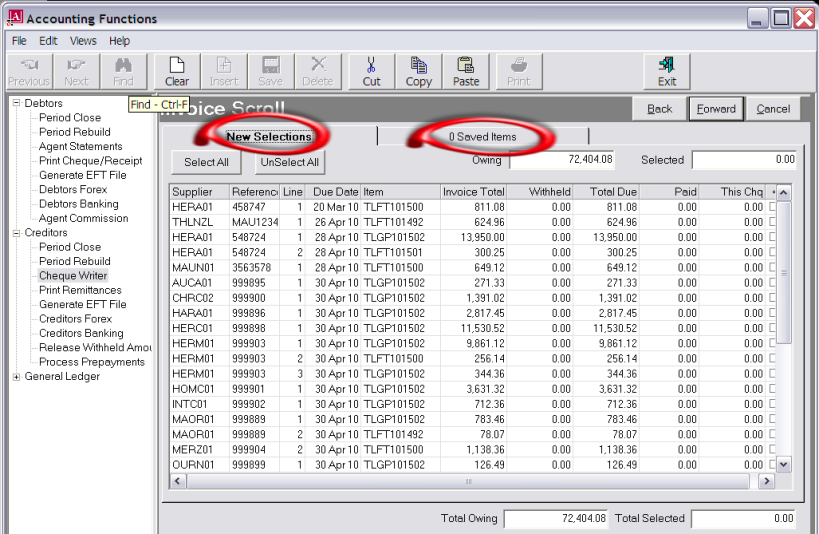
Two tabs display in this screen:
New Selections
This shows the list of supplier invoices matching the selections on the previous Invoice Filter screen.
|
|
The column headings at the top of this scroll are the only headings available for this screen. |
(nn) Saved Items
Clicking on this tab shows a list of previously selected and saved invoices. Selections can be saved at any time. The Tab label will display the number of saved items in the scroll.
The columns and data available in this screen are discussed under the Saved Items heading.
|
|
The list of invoices can be sorted in any column order by double clicking the appropriate column heading. |
The column headings are:
Supplier
The code of the supplier the cheque will be issued to.
Reference
The supplier invoice reference (number) being paid.
Line
The invoice line number being paid.
Due Date
The payment due date of the invoice.
Item
For bookings related transactions, this is the booking reference. For non-bookings related transactions, it is the invoice reference.
Invoice Total
The total value (before any withheld or previously paid values) of the invoice lines.
Withheld
The value of any withheld amounts (see Creditor Transactions, Accounts Training Guide 1).
Total Due
The sum of Invoice Total–Withheld.
Paid
The value of any previously paid amounts.
This Chq (Numeric, 15.2)
If an amount other than the balance due (Total Due–Paid) is being paid, then the amount can be manually entered in this field.
= (Checkbox)
If the amount being paid is equal to the balance due, clicking this checkbox will fill the This Chq field with the balance due amount.
|
|
If the checkbox Auto Select Transactions on the invoice filter screen (Screen Shot 19: Cheque Writer–Invoice Filter) has been checked, the checkboxes in the = column will be checked and the values in the This Chq column will be completed. |
There are two buttons immediately below the New Selections tab:
Windows at the top and bottom of the screen display the total amount owing and the value of amounts selected so far. The two fields at the bottom of the screen include Saved and Unsaved selections.
Forward
When selections have been completed, click the Forward button in the Wizard Bar.
Screen Shot 21: Create Cheques Screen–Save Selections
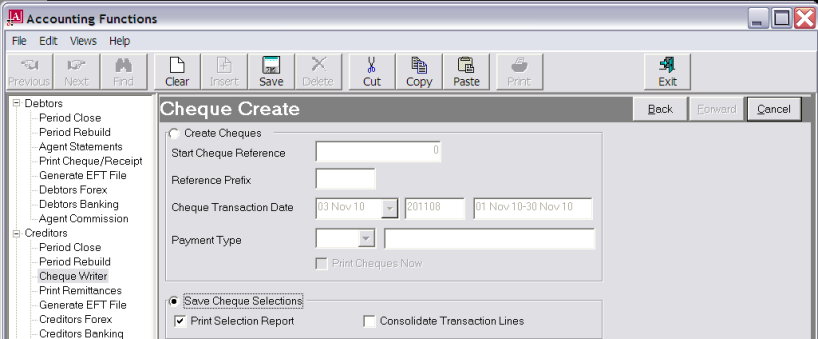
The Cheque Create screen is used to:
The example in Screen Shot 21: Create Cheques Screen–Save Selections has had the radio button Save Cheque Selections clicked. This allows two checkboxes to be accessed:
Saving selections enables the selection process to be run on multiple occasions using different selection criteria. Each set of selections can be saved, and when all selections have been completed, all of the saved selections can be processed.
Save
Click the Save button in the button bar to save the selections.