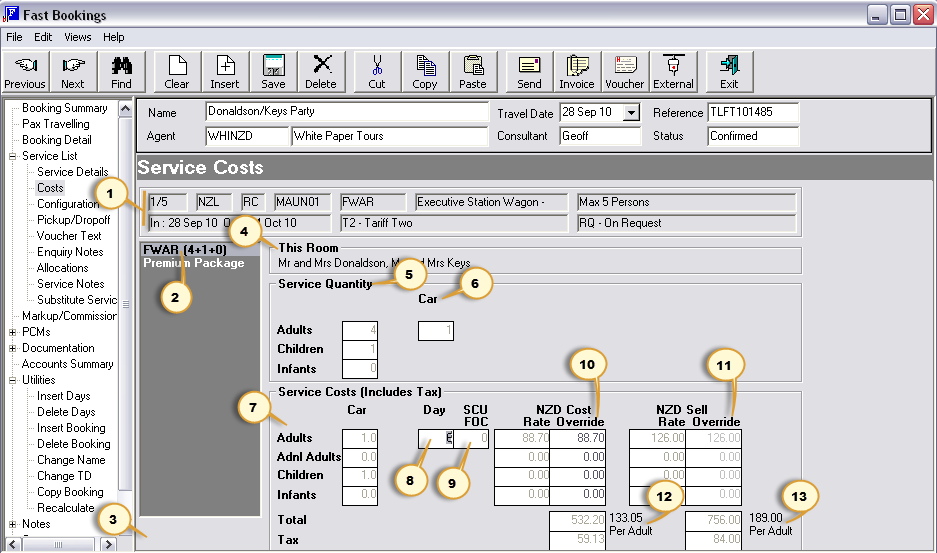
(continued from Service Details)
Screen Shot 74: Costs Screen - Non Accommodation Service
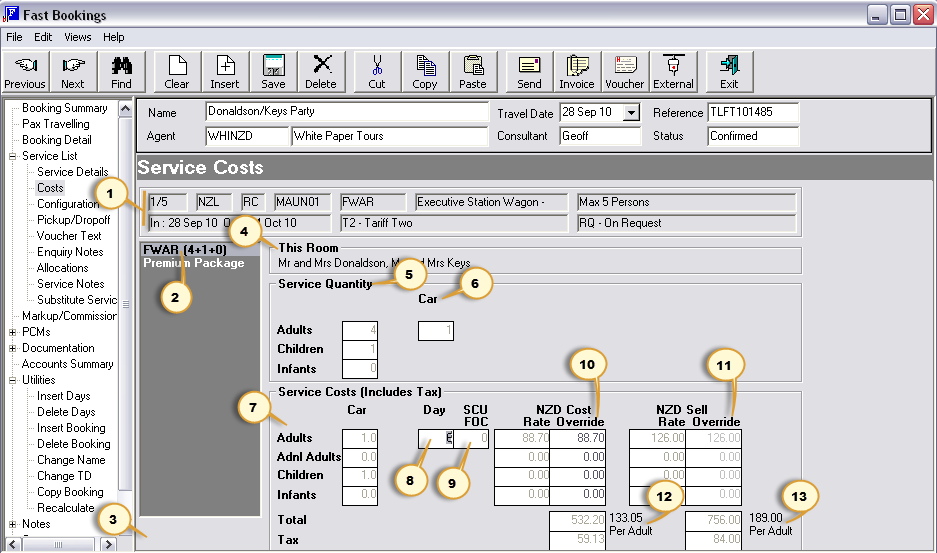
The costs shown in Screen Shot 74: Costs Screen - Non Accommodation Service above are for the rental car service at Day 1 Sequence 5.
This screen is the same layout regardless of the type of service, but the data will be slightly different for accommodation services. An accommodation costs screen is shown in Screen Shot 75: Costs Screen - Accommodation Service.
Only the ‘Day’ field (8), the Extras description field (3), the Cost Override fields (10) and the Sell Override fields (11) in this screen can be changed. All others are display only. Screen details are:
1. Basic Service Detail (Display Only)
The two rows display the basics of the service that is currently being worked on.
2. Service & Extras Panel – (Display Only)
This panel displays the option code of the service and the description of any extras attached to the service. The numbers in brackets to the right of the Option Code are the number of Adults (4), Children (1) and Infants (0) having the service.
|
|
Accommodation services display the Room Types and occupancy, not the Product option code. See Screen Shot 76: Costs Screen – Edit Extra Description. |
3. Extras Description Editing Field
The Extra description can be edited. When the extra is highlighted, an editing window opens and the description can be changed. See Screen Shot 76: Costs Screen – Edit Extra Description.
|
|
The Extras descriptions display whether thay have been used in the service or not. |
4. This Room Panel (Display Only)
This displays which rooms in the booking are using this service.
|
|
When an extra is highlighted, this panel always displays ‘Applies to All Rooms’. Extras can not be separated on a room by room basis. |
5. Service Pax Quantities (Display Only)
This column displays separate rows for Adults, Children and Infants using the service.
6. Service FCU Quantities – ‘Car’ (Display Only)
This window displays the quantity of First Charge Units (FCU). The rental car service has been set up in the services database on the cost basis of ‘Per Car Per Day’, with a maximum of five persons per car and children to be included in the pax count. Since there are four adults and one child having this service, Tourplan has calculated that one car is required. If a smaller car had been chosen – e.g., one with a maximum of four persons per car (including children), Tourplan would have calculated that two cars were required.
7. ServiceCost Calculation – FCU - ‘Car’ (Display Only)
The fields in this column can look slightly confusing at first glance. The field labels to the left of the column are ‘Adults’, ‘Children’ and ‘Infants’, and the value of ‘1’ alongside the Adults and Children labels indicates that there is one adult and one child. Because this is a ‘Group’ cost (i.e., the cost of the car is divided by the number of adult pax), the display in the Adult field is the quantity of First Charge Units (Cars) and the Child field indicates the number of children included in the car. For services that have a ‘Per Person” cost – e.g., Meals, Sightseeing etc., then the actual number of Persons display in these fields.
8. Service Cost Calculation – SCU – ‘Day’
This is the quantity of Second Charge Units (SCU). In the example the Second Charge Unit has been defined in the Service Database as ‘Day’, so this is the number of days hire. If the number of days needs to be altered, this is where it must be changed.
9. Second Charge Unit FOC Quantities (Display Only)
This field will only ever have a value in it if the service is accommodation and has been set up on a ‘Stay/Pay’ basis – i.e., Stay 7 Nights, Pay for 6. In that instance the SCU FOC value would be 1. The SCU value of 6 is still required to get the correct In Date/Out Date. The SCU FOC value is used to calculate the costs.
10. Cost Rate and Override
This column displays the currency that the Cost price is in, and then two columns for the cost price. The Cost Price is the amount that the supplier is going to be paid. Each column has four rows – Adult, Additional Adult, Child and Infant and if values exist in the services database for each of these categories, they will display in the cells. The left hand column displays the cost rate from the services database and cannot be accessed. The right hand column allows the cost price(s) to be overridden if necessary. This may be necessary if (e.g.), a special rate has been negotiated with the supplier just for this booking.
11. Sell Rate and Override
This column displays the currency that the Sell price is in, and then two columns for the sell price. The Sell Price is the amount that the customer is going to pay. Each column has four rows – Adult, Additional Adult, Child and Infant and if values exist in the services database for each of these categories, they will display in the cells. The left hand column displays the sell rate from the services database and cannot be accessed. The right hand column allows the sell price(s) to be overridden if necessary. This may be necessary if (e.g.), a reduced margin is required for competitive reasons.
|
|
Any changes made in these cells (both 10 & 11) affect only this service in this booking. The values in the Services Database are not changed. When a price is overridden, the affected cell(s) change colour. |
|
|
If the original sell and cost prices are different – i.e., a Database markup as in Screen Shot 74: Costs Screen - Non Accommodation Service, then any change made to the cost price will update the sell price by the same percentage margin that originally existed. |
12. Cost Totals & Tax (Display Only)
These two cells display the service Cost total and any tax component. The total is calculated as FCU x (SCU-SCU_FOC) x Cost Override. In this example 1 car x 6 days x 88.70 = 532.20. The cost per adult is displayed to the right of these cells –532.20 / 4 adults = 133.05 pp.
13. Sell Totals & Tax (Display Only)
These two cells display the service Sell total and any tax component. The total is calculated as FCU x (SCU-SCU_FOC) x Sell Override. In this example 1 car x 6 days x 126.00 = 756.00. The cost per adult is displayed to the right of these cells – 756.00 / 4 adults = 189.00pp.
Screen Shot 75: Costs Screen - Accommodation Service
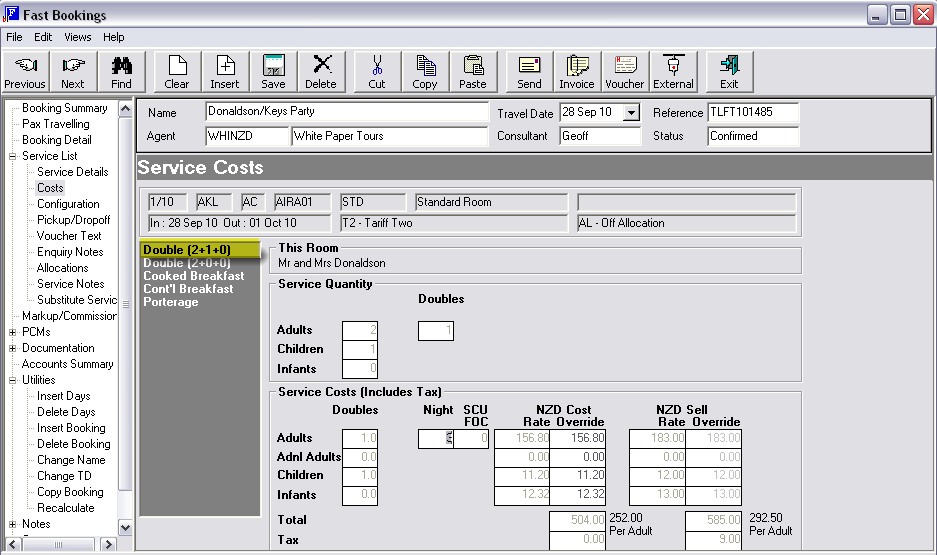
The accommodation example shown above allows the editing of exactly the same fields as the non-accommodation service. The main difference is in the Service and Extras panel where there is an entry for each room. The number of Adults, Children and Infants is displayed per room.
The First and Charge Unit headings in this example are ‘(Room Type)’ and Night.
|
|
Changes to the second charge unit (SCU) quantity (Nights) affects all rooms. Within the one service line there cannot be one room for 3 nights and another for 4 nights. If this type of stay is required, the service needs to be entered once for each room that has a different number of nights and the Configuration menu option used to remove/add rooms that are affected. |
Screen Shot 76: Costs Screen – Edit Extra Description
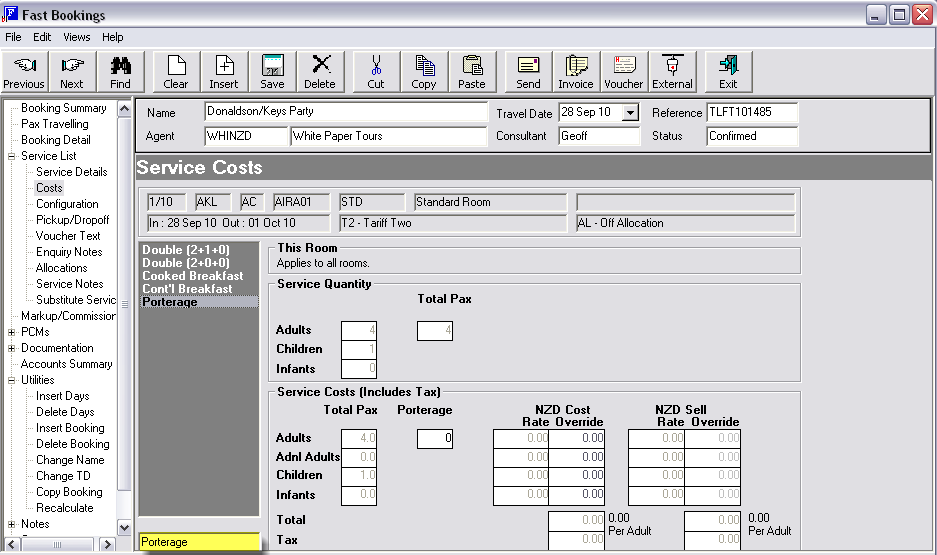
The screen above shows the where the description of the Extra may be changed for this service in this booking only.