
The A.R. Analysis nodes do not display on the CodeMaint menu unless they have been labelled in INI Maint> System. In a system that has not had the Agent Analysis labels set up, the only node displayed below AC/Receivable will be Receipt Type.
(continued from Service Status)
|
|
The A.R. Analysis nodes do not display on the CodeMaint menu unless they have been labelled in INI Maint> System. In a system that has not had the Agent Analysis labels set up, the only node displayed below AC/Receivable will be Receipt Type. |
|
|
In this example system, Agent Analysis 1 has been labelled Agent Area, Agent Analysis 2 has been labelled Agent Type and Agent Analysis 3 has been labelled Sales Rep. |
Using these codes in Agents (Debtors) enables reporting to be selectively based on the analysis codes. The analysis codes can be used in a wide variety of standard Bookings Reports as well as in the Excel based iSFinancial Analysis Reports.
Some examples of use include:
|
|
On initial entry to the Agent Analyses nodes, any existing records will display. |
Screen Shot 100: Agent Analysis Codes Scroll
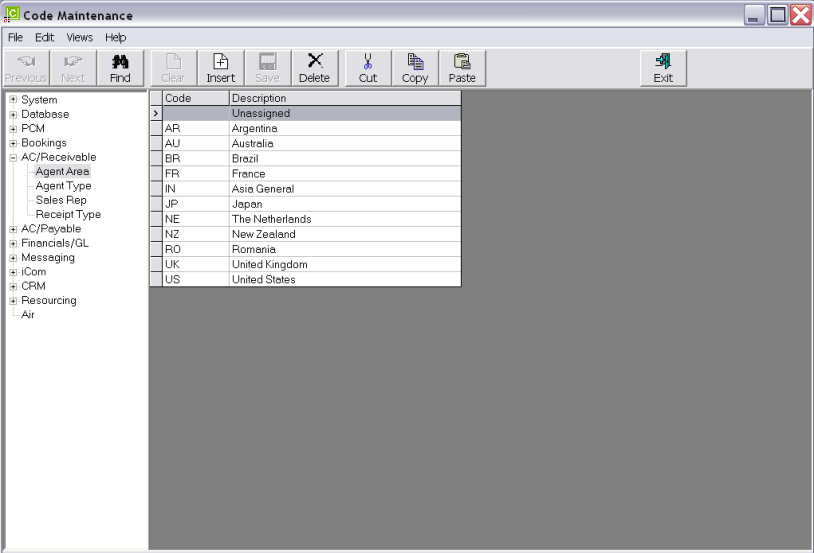
|
|
The column headings at the top of the scroll are the only column headings available in this screen. |
To modify an existing Agent analysis description, highlight the row and double click.
To delete an existing Agent Analysis record, highlight the row and click the Delete button in the button bar.
|
|
The Code field cannot be changed. Agent Analyses cannot be deleted if they have been attached to an agent. |
To create a new Analysis, click the Insert button in the button bar.
Screen Shot 101: Agent Analysis Code Dialogue
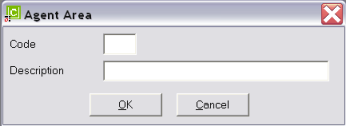
Code (2 Chars)
A code for the Analysis.
Description (40 Chars)
The analysis description.
Screen Shot 102: Sample Completed Booking Analysis Detail
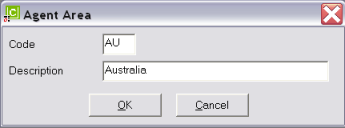
|
|
The Dialogue boxes inherit the Analysis label—e.g. Agent Area. |
OK
Click the OK button to save the Analysis record.
Cancel
Click Cancel to cancel setting up the Analysis record, or to return to the scroll.
When Agent Cash Receipts are entered into Tourplan, or a cheque is issued to an Agent, a Receipt Type is applied to the transaction. The receipt type has two uses. It is used to identify the type of payment—e.g., Cash, Cheque, Telegraphic Transfer etc. and it can also have a General Ledger account attached which can re-direct the debit side of the transaction (which is normally the Bank Account) to the account attached to the Receipt Type.
Details of processing these transactions are in the Accounts Training Guide–1.
|
|
On initial entry to the Receipt Type node, any existing records will display. |
Screen Shot 103: Receipt Types Scroll
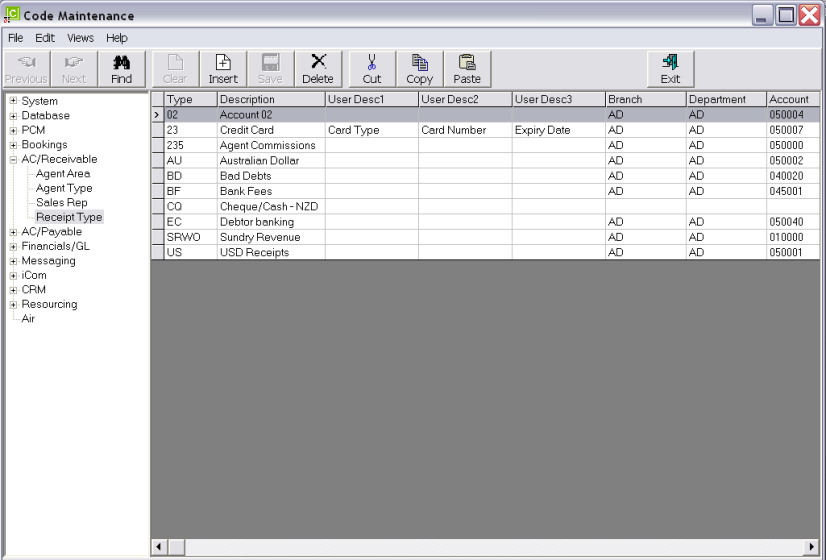
|
|
The column headings at the top of the scroll are the only column headings available in this screen. |
|
|
The examples listed in Screen Shot 103: Receipt Types Scroll are representative of what Receipt Types can be used for. The Receipt Type BF for example can be used to direct a portion of a receipt value to the Bank Fees expense account; type BD can be used to receipt and amount from a debtors account to the Bad Debts GL Account etc. The receipt type CQ has no bank account attached. This means that when it is used for a cash transaction, the default debtors bank account will be used. These defaults are set up in INI Maint> General Ledger. |
To modify an existing Receipt Type, highlight the row and double click.
To delete an existing Receipt Type, highlight the row and click the Delete button in the button bar.
|
|
The Type field cannot be changed. Receipt Types cannot be deleted if they have been used in Agent transactions. |
To create a new Receipt Type, click the Insert button in the button bar.
Screen Shot 104: Receipt Type Dialogue
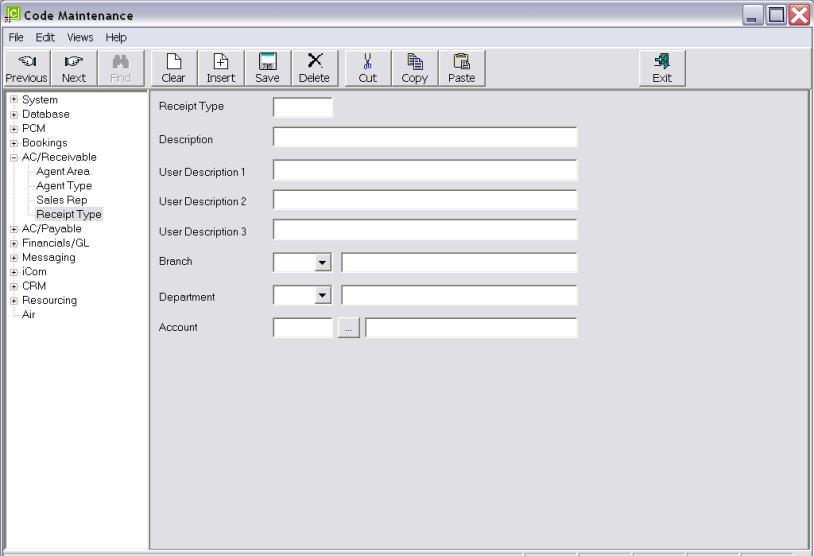
Receipt Type (6 Chars)
A code for the Receipt Type.
Description (30 Chars)
The Receipt Type Description.
User Description 1–3 (30 Chars each)
The text in these three fields will display as labels for 3 text fields when the receipt/cheque is being issued. In the completed Receipt Type example in Screen Shot 105: Sample Completed Receipt Type Detail, the labels for the three fields when creating the receipt will show as Card Type, Card Number and Expiry Date. This enables the client’s credit card details to be associated with the payment.
Branch/Department/Account (Drop-downs)
Use the drop downs to select an already created General Ledger account to attach to the Receipt Type.
Screen Shot 105: Sample Completed Receipt Type Detail
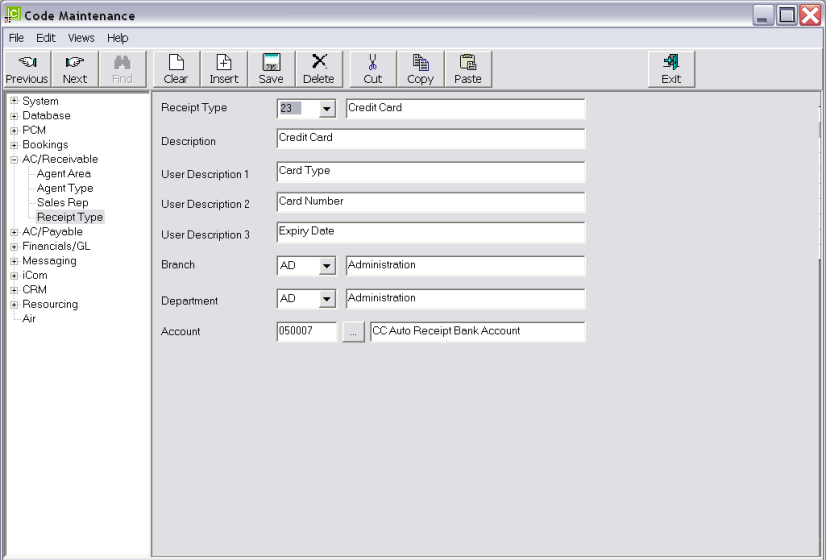
Save
Click the Save button in the button bar to save the Receipt Type.