
This setup method requires that the correct language code is set up against each agent. The output language cannot be selected on message output, so if a language is not attached to an agent, the first language code in the list will be used.
(continued from General Agent/Supplier Message)
Itinerary messages are an Agent message. They have a Header, an Itinerary Header, an Itinerary Tail, a Lines Section and a Tail Section. Some user companies set up their Itinerary message templates using the message type Booking (or PCM) Agent.
Set up screen settings: Message type–Itinerary, Floating Length.
The setting up of an itinerary message as discussed here could equally be applied to setting up an Agent message and using Itinerary Text substitution codes.
The example(s) shown here are all based around one itinerary, but in multiple languages.
The translated text components of these examples are reproduced with the kind permission of Tahiti Nui Travel SARL, Papeete, Tahiti, French Polynesia.
In these examples, the Itinerary message (ITIN) is going to be created in each of the languages required and then the text entered into each of those templates.
|
|
This setup method requires that the correct language code is set up against each agent. The output language cannot be selected on message output, so if a language is not attached to an agent, the first language code in the list will be used. |
|
|
The text has to be entered individually into each language copy of the template. The system cannot translate body text. i.e., (English) Your stay has been reserved….etc. cannot automatically be translated into (French) Votre séjour a été réservé….etc. This text must be manually entered into each language version of the template. See Language and Language Translations. |
Screen Shot 209: Create Itinerary Template–English Language
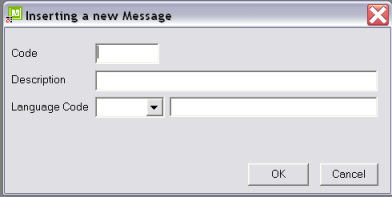
To create a new template, click the insert button in the button bar.
Code (4 Chars)
Enter a code to identify the message—e.g., ITIN
Description (60 Chars)
Enter a description of the message.
Language (Drop-down)
Select the required language.
Click OK to continue. In the Setup Screen which will automatically display, select the Itinerary radio button. Read more about the other fields on this screen under Screen Shot 196: Message Parameters Screen.
Once the Setup screen has been completed, click the Clear button in the button bar and then click the Insert button. Enter the same code that was used in Code above.
Screen Shot 210: Create Itinerary Template–French Language
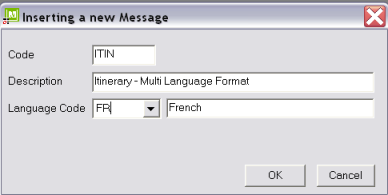
The description as entered in Description previously will display. Select the next language as required—e.g., FR–French. Complete the setup screen for this copy of the template.
Continue to Clear/Insert using the same Itinerary Code for each language that the itinerary is being set up in.
Screen Shot 211: Itinerary Template Showing Language Sub-codes
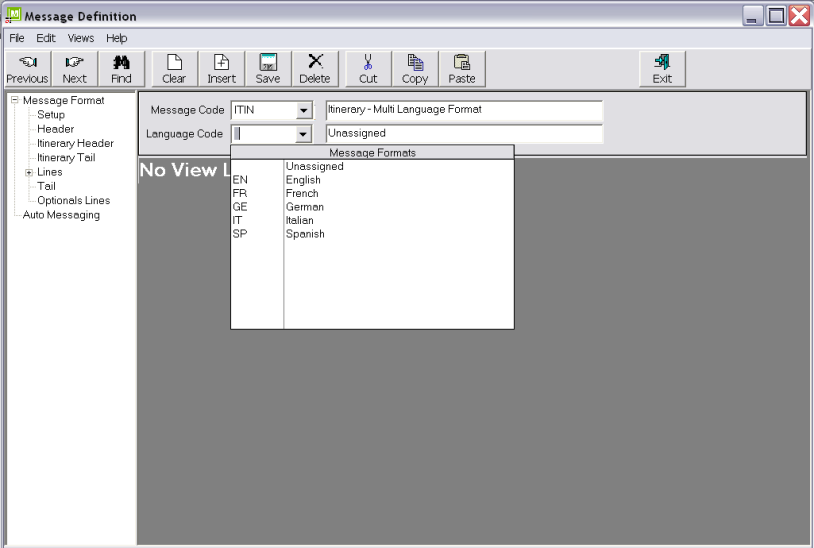
Screen Shot 211: Itinerary Template Showing Language Sub-codes shows message template ITIN set up with English, French, German, Italian and Spanish Languages.
Example 59: Itinerary Message Template English Language Header
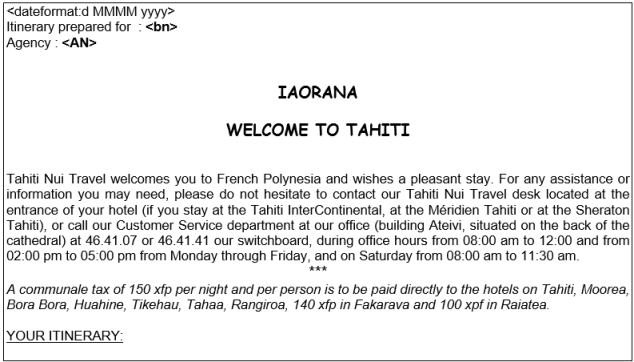
Example 60: Itinerary Message Template French Language Header

Example 61: Itinerary Message Template German Language Header
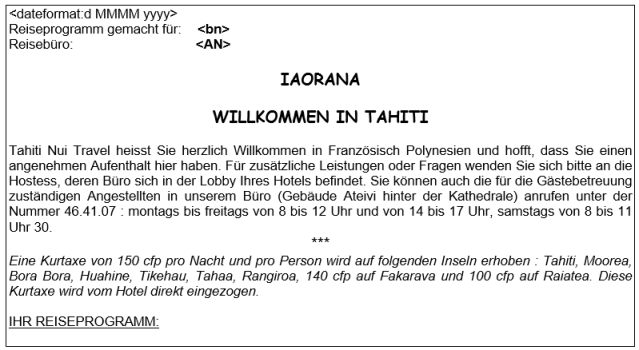
Example 62: Itinerary Message Template Italian Language Header

Example 63: Itinerary Message Template Spanish Language Header
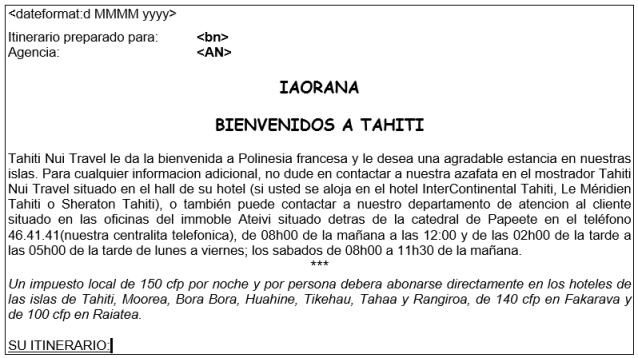
The codes used in all language versions of the header section will be substituted as follows:
This code is system information only. It is entered once only in the header of the message and advises the system what format all dates in the message (except codes <io> and <iod>) are to be in and it is then stripped out. <dateformat> overrides the Tourplan System INI setting DATE_FORMAT_DISPLAY.
:d MMMM yyyy = The date format to be used. The format type must be a valid Windows date format (as set up in Windows Regional Settings). This particular setting will output Date (d) , Full Month (MMMM), 4 digit year (yyyy) 23 October 2010.
Booking Name
Agent Name.
The lines section is common to all line types. The only change is in the code <itin> where the Language Code for the particular language being output is embedded.
In this example, itinerary text (see Itinerary Segments) has been written for each language required. Similarly, any nuances based on service type have been included at the Itinerary text level, rather than at template line level.
Example 64: Itinerary Message Template Lines Section





The codes used in all language versions of the lines section will be substituted as follows:
Location Description—e.g., Sydney, not SYD.
The service day of the week–Wednesday.
Service Date. The format of this date is set by the <dateformat> code in the message header.
Pick up time
Output the itinerary segment(s) attached to the service. :Lgaa = The Language code to be used; where aa = the specific language code.
As with the header section, the tail section has been set up once for each language.
Example 65: Itinerary Message Template English Language Tail
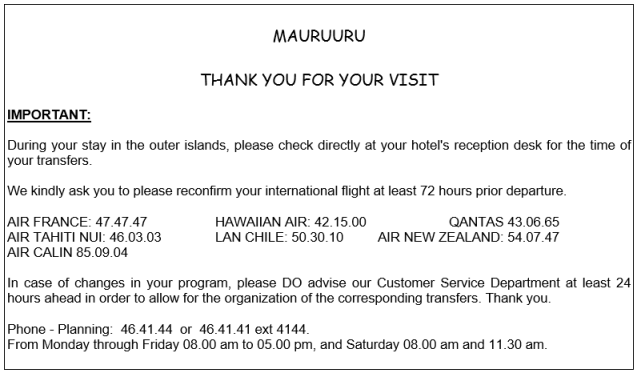
Example 66: Itinerary Message Template French Language Tail

Example 67: Itinerary Message Template German Language Tail

Example 68: Itinerary Message Template Italian Language Tail

Example 69: Itinerary Message Template Spanish Language Tail

No substitutions are made in the tail.
Example 70: Itinerary Message English Language Output
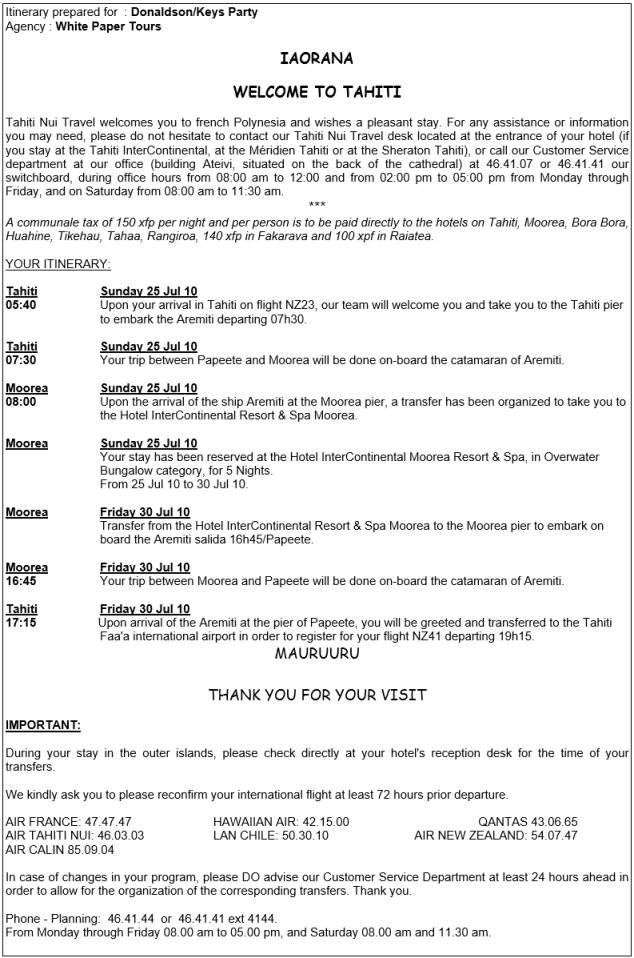
Example 71: Itinerary Message French Language Output
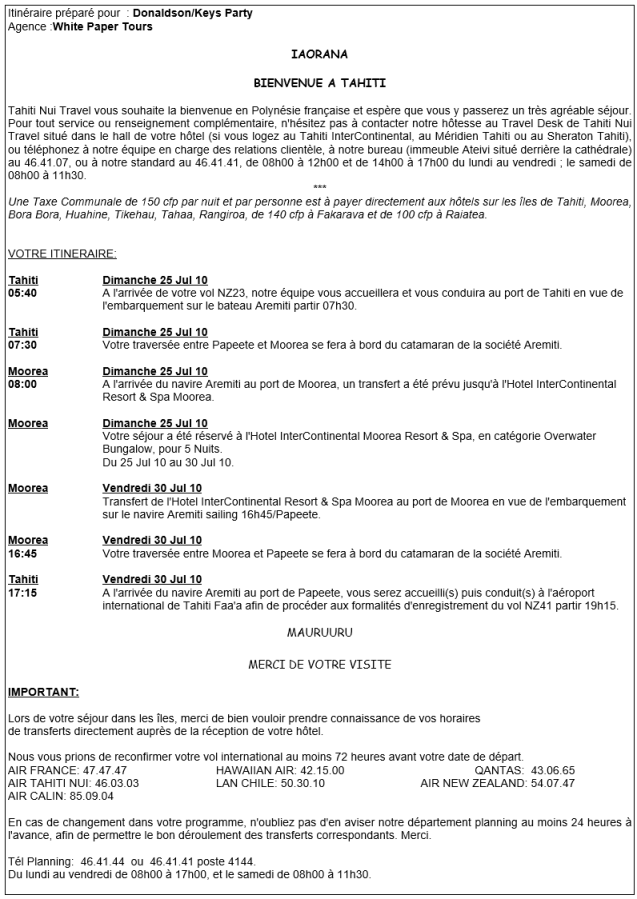
Example 72: Itinerary Message German Language Output
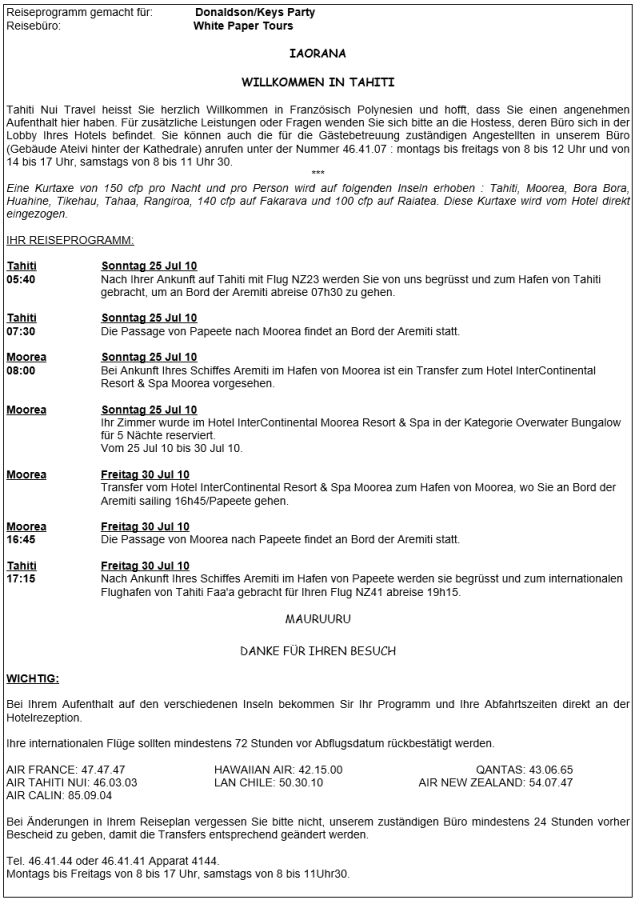
Example 73: Itinerary Message Italian Language Output

Example 74: Itinerary Message Spanish Language Output
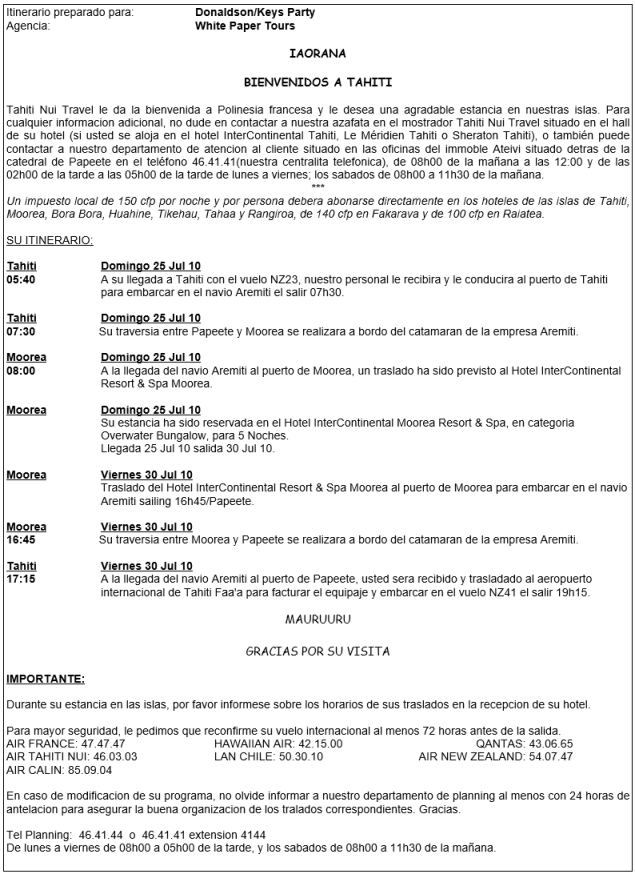
Data in Examples 59–74 are reproduced with the kind permission of Tahiti Nui Travel SARL, Papeete, French Polynesia.
|
|
Note that in the lines section of each example, translation has been performed on parts of the output—Days of the week, day/night description etc. See how to achieve this via setting up Language Translations. |
(continued in Voucher Message)