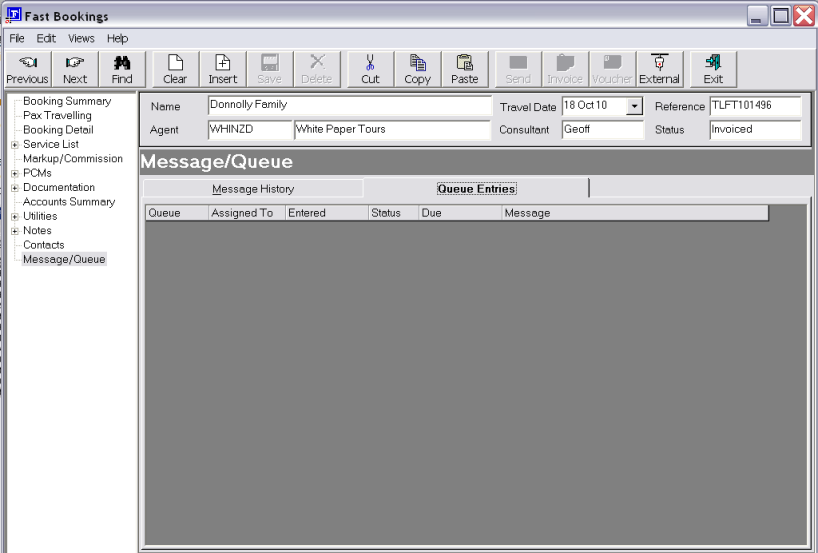
Queue messages are able to be sent from within Bookings, Agents, Suppliers, as well as from the main Tourplan menu.
The menu node Message/Queue is available to view existing Queue History as well as sending new Queue Messages. This sits side by side with Message History and is identified by the separation of Tabs.
Screen Shot 238: Queue Entries Tab
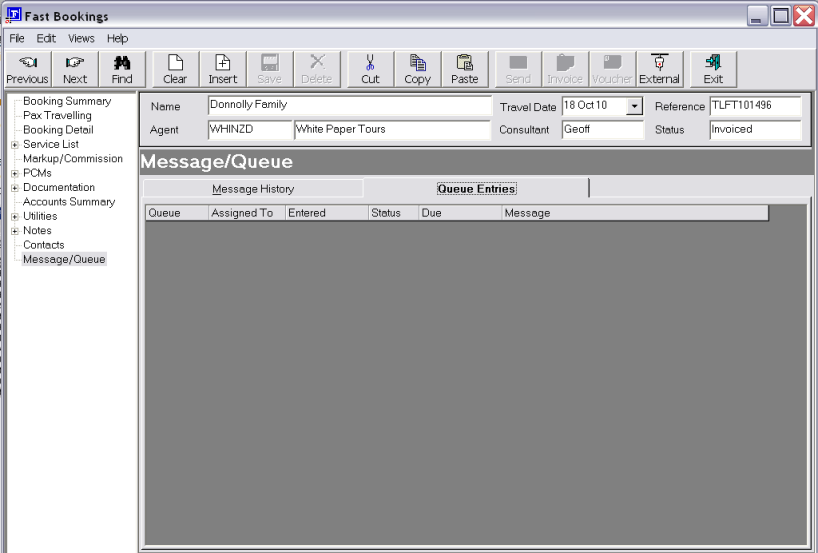
To send a new Queue Message from within a booking, highlight the Queue Entries tab and then press the Insert button in the button bar to bring up the Queue entry dialogue (Screen Shot 239: Queue Message Entry Dialogue).
Screen Shot 239: Queue Message Entry Dialogue
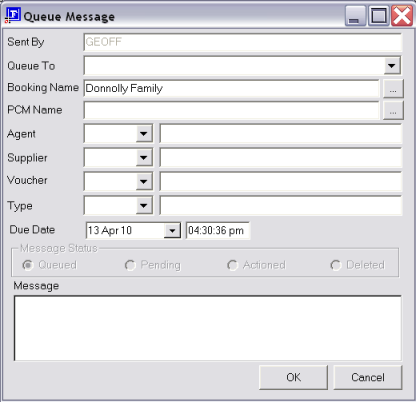
Sent By
This field is determined by the Tourplan User login name. Greyed out and cannot be altered
Queue To
The drop down box will list in alphabetical order all Queue Destination Names followed by each individual Tourplan user login name. This allows the Queue Message to be sent to a Queue Destination or a single user.
Booking Name
Booking name is defaulted if being sent from within the bookings module but is able to be manually attached with the lookup function  if sending from Agent, Supplier or Tourplan main menu.
if sending from Agent, Supplier or Tourplan main menu.
PCM Name
PCM name is defaulted if being sent from within the PCM module but is able to be manually attached with the lookup function  if sending from Agent, Supplier or Tourplan main menu.
if sending from Agent, Supplier or Tourplan main menu.
Agent
Specific Agent Code is able to be attached—relevant to the booking name already entered or from the full drop down list of all Agents in the Tourplan system.
Supplier
As per the Agent.
Voucher
The drop down is available where a booking name is already entered and will show the voucher numbers relevant to this booking only. If no booking name is entered then the Voucher box is essentially a text box with free format.
Type
This drop down box will list all Queue Defaults already created where a specific block of text is used often and can be automatically inserted into the Queue Entry.
Due Date
This date will default to Today’s Date and time, based on the PC settings. It is able to be altered if the queue message is to be delivered at a specific date and time.
Message
Freeform text if a pre-defined queue type has not been selected.
Message Status
The initial Action of a new Queue Entry is always Queued. This area is greyed out and not editable, except by the Queue Member receiving the Queue entry. The logic behind this is that the new Queue Entry Action is always Queued and it is only the Receiver of the Queue Entry who will change the Action to another status.
Statuses available are:
Table 17: Queue Statuses
|
Queued |
Initial send Action |
|
Pending |
The Queue Message receiver can set this status to keep the Queue Message on their list for action at a later stage. This status leaves the Queue on the list. |
|
Actioned |
The Queue Entry is completed and Action has been taken and it is not required on the Queue List anymore. It will remain on the Queue History list for future reference. |
|
Deleted |
Queue Entries which are sent in error or no longer needed |
(continued in Queue Entry Ownership)